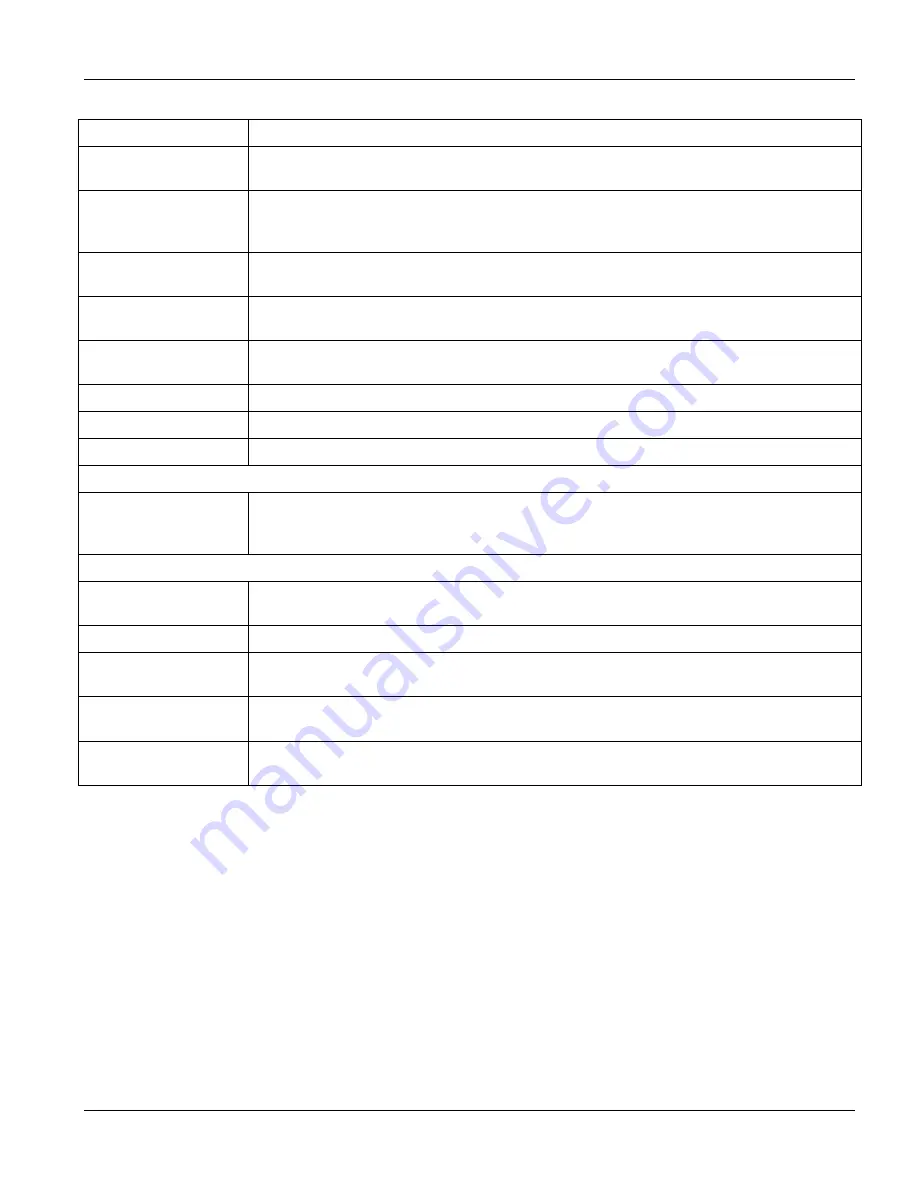
GS-3012F User’s Guide
Introducing the Web Configurator
4-5
Table 4-3 Navigation Panel Sub-link Descriptions
LABEL DESCRIPTION
Link Aggregation This link takes you to a screen where you can logically trunk physical links to form one
logical, higher-bandwidth link.
Port Authentication This link takes you to a screen where you can configure RADIUS (Remote Authentication
Dial-In User Service), a protocol for user authentication that allows you to use an external
server to validate an unlimited number of users.
Port Security This link takes you to a screen where you can activate MAC address learning and set the
maximum number of MAC addresses to learn on a port.
Access Control This link takes you to screens where you can change the system login password and
configure SNMP and remote management.
Queuing Method This link takes you to a screen where you can configure SPQ or WRR with associated
queue weights for each port.
Classifier This link takes you to a screen where you can configure classifiers.
Policy Rule This link takes you to a screen where you can configure policy rules.
DHCP Relay This link takes you to a screen where you can configure DHCP relay information.
Routing Protocol
Static Routing This link takes you to screens where you can configure static routes. A static route
defines how the switch should forward traffic by configuring the TCP/IP parameters
manually.
Management
Maintenance This link takes you to screens where you can perform firmware and configuration file
maintenance as well as reboot the system.
Diagnostic This link takes you to screens where you can view system logs and test port(s).
Cluster Management This link takes you to a screen where you can configure clustering management and view
its status.
MAC Table This link takes you to a screen where you can view the MAC addresses (and types) of
devices attached to what ports and VLAN IDs.
ARP Table This link takes you to a screen where you can view the MAC addresses – IP address
resolution table.
4.3.1 Change
Your
Password
After you log in for the first time, it is recommended you change the default Administrator password in the
Logins
screen. Click
Advanced Application
,
Access Control
and then
Logins
to display the next screen.
Summary of Contents for Dimension GS-3012F
Page 1: ...Dimension GS 3012F Gigabit Ethernet Switch Version 3 60 LR 0 5 2005 User s Guide...
Page 5: ......
Page 12: ......
Page 22: ......
Page 32: ......
Page 36: ......
Page 44: ......
Page 46: ......
Page 60: ......
Page 74: ......
Page 84: ...GS 3012F User s Guide 7 10 VLAN Figure 7 8 Port Based VLAN Setup All Connected...
Page 92: ......
Page 98: ......
Page 102: ......
Page 112: ......
Page 116: ......
Page 134: ......
Page 140: ...GS 3012F User s Guide 19 6 Classifier Figure 19 3 Classifier Example...
Page 146: ...GS 3012F User s Guide 20 6 Policy Rule Figure 20 3 Policy Example...
Page 150: ......
Page 158: ......
Page 160: ......
Page 172: ......
Page 196: ......
Page 214: ......
Page 224: ......
Page 228: ......
Page 235: ...GS 3012F User s Guide Index B 7 ZyXEL Limited Warranty iii Note iii ZyXEL Web Site xvi...
















































