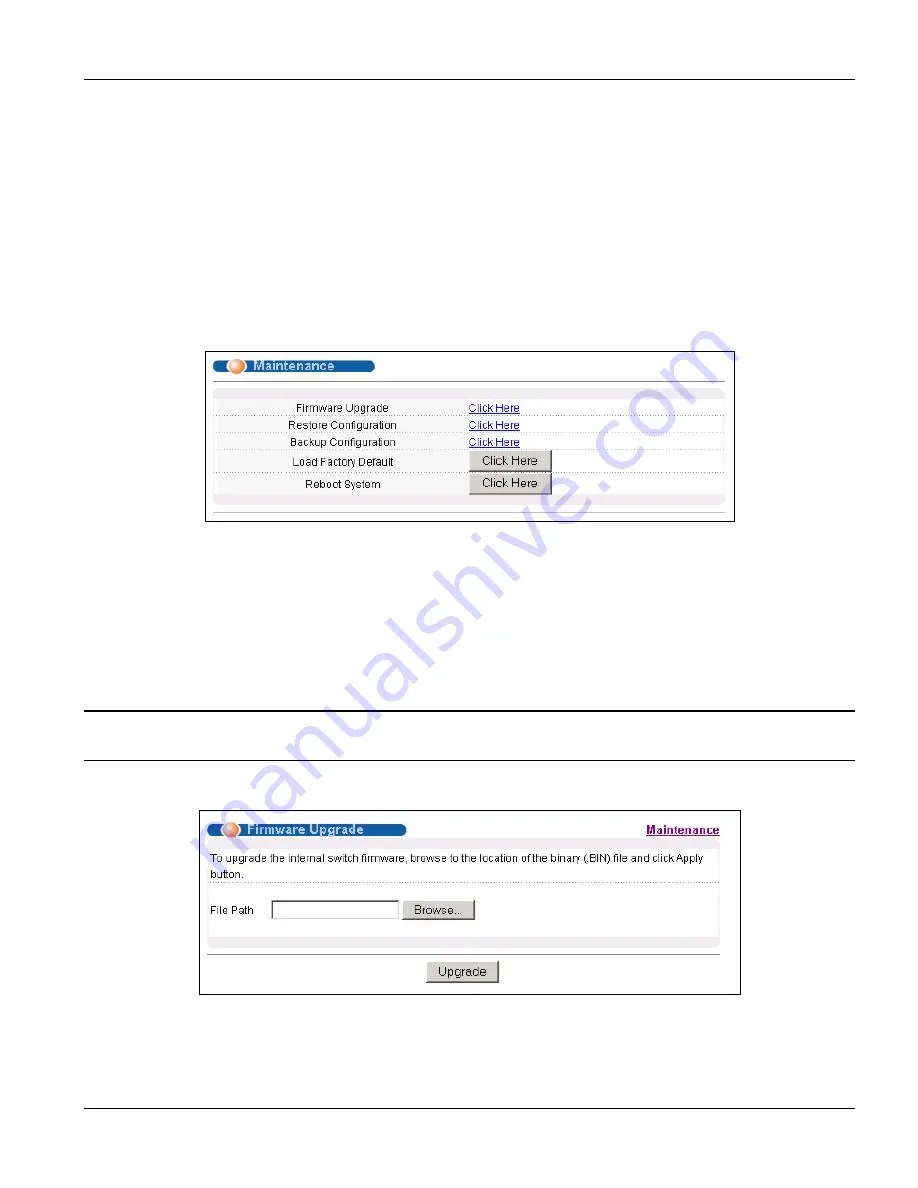
GS-3012F User’s Guide
Maintenance
23-1
Chapter 23
Maintenance
This chapter explains how to configure the maintenance screens. The links on the upper right of the
Maintenance screen lead to different screens that let you maintain the firmware and configuration files.
23.1 Maintenance
Click
Management
and then
Maintenance
in the navigation panel to open the following screen.
Figure 23-1 Maintenance
23.2 Firmware Upgrade
Click
Firmware Upgrade
in the
Maintenance
screen if you want to upgrade your switch firmware. See the
System Info
screen to verify your current firmware version number. Make sure you have downloaded (and
unzipped) the correct model firmware and version to your computer before uploading to the device.
Be sure to upload the correct model firmware as uploading the wrong model firmware may
damage your device.
From the
Maintenance
screen, display the
Firmware Upgrade
screen as shown next.
Figure 23-2 Firmware Upgrade
Type the path and file name of the firmware file you wish to upload to the switch in the
File Path
text box or click
Browse
to locate it. After you have specified the file, click
Upgrade
.
Summary of Contents for Dimension GS-3012F
Page 1: ...Dimension GS 3012F Gigabit Ethernet Switch Version 3 60 LR 0 5 2005 User s Guide...
Page 5: ......
Page 12: ......
Page 22: ......
Page 32: ......
Page 36: ......
Page 44: ......
Page 46: ......
Page 60: ......
Page 74: ......
Page 84: ...GS 3012F User s Guide 7 10 VLAN Figure 7 8 Port Based VLAN Setup All Connected...
Page 92: ......
Page 98: ......
Page 102: ......
Page 112: ......
Page 116: ......
Page 134: ......
Page 140: ...GS 3012F User s Guide 19 6 Classifier Figure 19 3 Classifier Example...
Page 146: ...GS 3012F User s Guide 20 6 Policy Rule Figure 20 3 Policy Example...
Page 150: ......
Page 158: ......
Page 160: ......
Page 172: ......
Page 196: ......
Page 214: ......
Page 224: ......
Page 228: ......
Page 235: ...GS 3012F User s Guide Index B 7 ZyXEL Limited Warranty iii Note iii ZyXEL Web Site xvi...






























