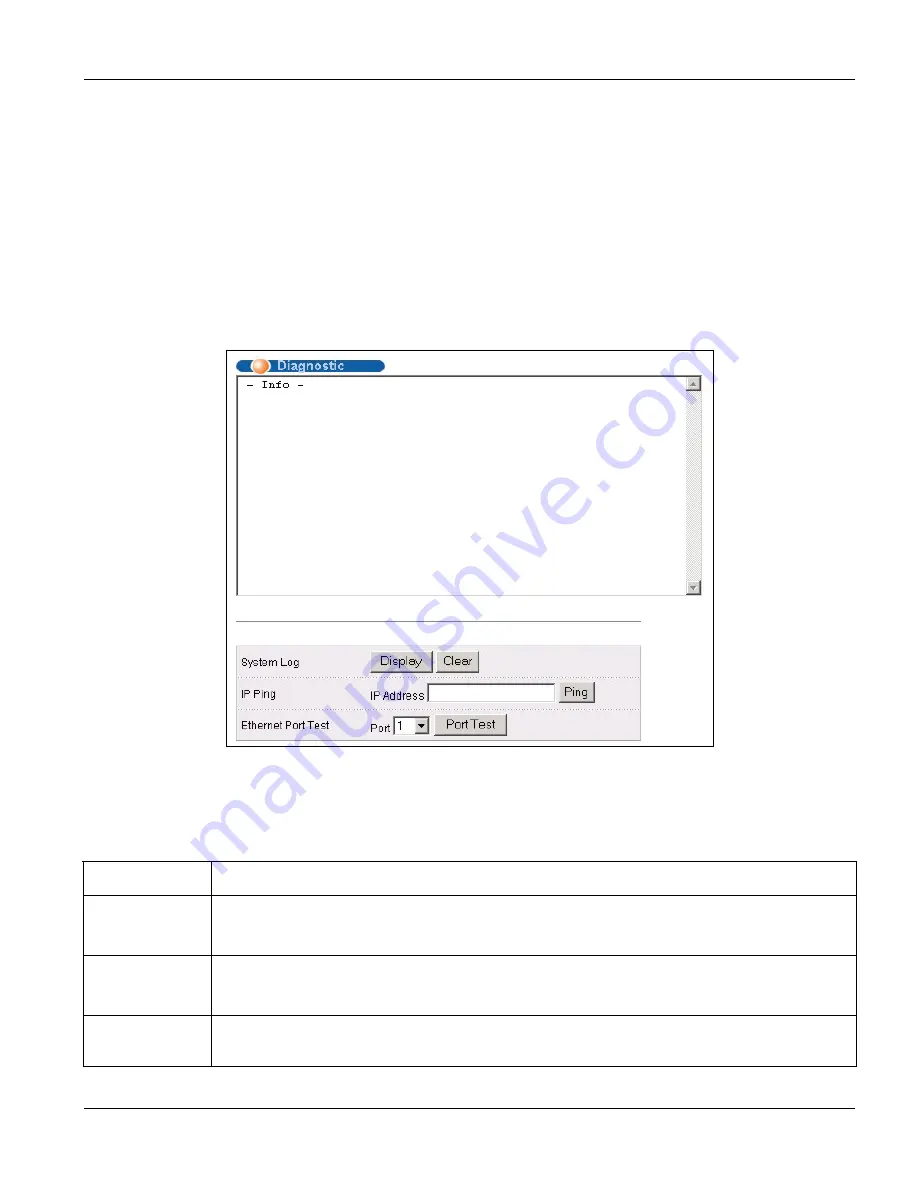
GS-3012F User’s Guide
Diagnostic
24-1
Chapter 24
Diagnostic
This chapter explains the Diagnostic screens.
24.1 Diagnostic
Click
Management
and then
Diagnostic
in the navigation panel to display this screen. Use this screen to check
system logs, ping IP addresses or perform loopback tests on a port.
Figure 24-1 Diagnostic
The following table describes the labels in this screen.
Table 24-1 Diagnostic
LABEL DESCRIPTION
System Log
Click
Display
to display a log of events in the multi-line text box.
Click
Clear
to empty the text box and reset the syslog entry.
IP Ping
Type the IP address of a device that you want to ping in order to test a connection.
Click
Ping
to have the switch ping the IP address (in the field to the left).
Ethernet Port
Test
From the
Port
drop-down list box, select a port number and click
Port Test
to perform internal
loopback test.
Summary of Contents for Dimension GS-3012F
Page 1: ...Dimension GS 3012F Gigabit Ethernet Switch Version 3 60 LR 0 5 2005 User s Guide...
Page 5: ......
Page 12: ......
Page 22: ......
Page 32: ......
Page 36: ......
Page 44: ......
Page 46: ......
Page 60: ......
Page 74: ......
Page 84: ...GS 3012F User s Guide 7 10 VLAN Figure 7 8 Port Based VLAN Setup All Connected...
Page 92: ......
Page 98: ......
Page 102: ......
Page 112: ......
Page 116: ......
Page 134: ......
Page 140: ...GS 3012F User s Guide 19 6 Classifier Figure 19 3 Classifier Example...
Page 146: ...GS 3012F User s Guide 20 6 Policy Rule Figure 20 3 Policy Example...
Page 150: ......
Page 158: ......
Page 160: ......
Page 172: ......
Page 196: ......
Page 214: ......
Page 224: ......
Page 228: ......
Page 235: ...GS 3012F User s Guide Index B 7 ZyXEL Limited Warranty iii Note iii ZyXEL Web Site xvi...






























