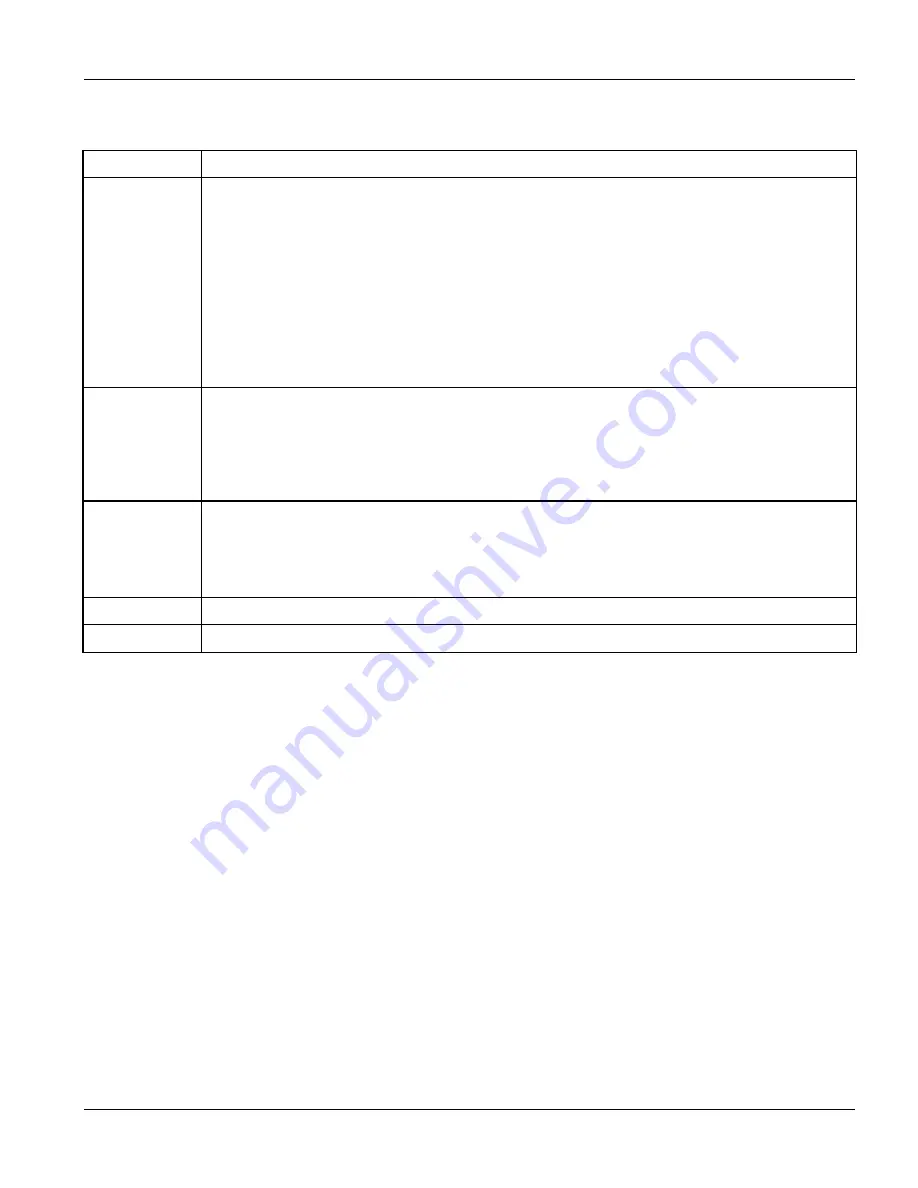
Dimension ES-3024 Ethernet Switch
VLAN
7-13
Table 7-6 Port Based VLAN Setup
LABEL
DESCRIPTION
Setting Wizard Choose from
All connected
or
Port isolation
.
All connected
means all ports can communicate with each other, that is, there are no virtual
LANs. All incoming and outgoing ports are selected (
Figure 7-8
). This option is the most flexible
but also the least secure.
Port isolation
means that each port can only communicate with the CPU management port and
cannot communicate with each other. All incoming ports are selected while only the CPU
outgoing port is selected (
Figure 7-9
). This option is the most limiting but also the most secure.
After you make your selection, click
Apply
(top right of screen) to display the screens as
mentioned above. You can still customize these settings by adding/deleting incoming or outgoing
ports, but you must also click
Apply
at the bottom of the screen.
Incoming
These are the ingress ports; an ingress port is an incoming port, that is, a port through which a
data packet enters. If you wish to allow two subscriber ports to talk to each other, you must define
the ingress port for both ports. The numbers in the top row denote the incoming port for the
corresponding port listed on the left (its outgoing port).
CPU
refers to the switch management
port. By default it forms a VLAN with all Ethernet ports. If it does not form a VLAN with a particular
port then the switch cannot be managed from that port.
Outgoing
These are the egress ports; an egress port is an outgoing port, that is, a port through which a
data packet leaves. If you wish to allow two subscriber ports to talk to each other, you must define
the egress port for both ports.
CPU
refers to the switch management port. By default it forms a
VLAN with all Ethernet ports. If it does not form a VLAN with a particular port then the switch
cannot be managed from that port.
Apply Click
Apply
to save the changes, including the “wizard settings”.
Cancel
Click
Cancel
to start configuring the screen again.
Summary of Contents for Dimension ES-3024
Page 1: ...Dimension ES 3024 Ethernet Switch December 2003 Version 3 50 User s Guide...
Page 17: ...Dimension ES 3024 Ethernet Switch List of Tables xvii Table 25 5 Command Summary config 25 16...
Page 21: ......
Page 34: ......
Page 44: ......
Page 52: ......
Page 78: ...Dimension ES 3024 Ethernet Switch VLAN 7 7 Figure 7 5 802 1Q Static VLAN...
Page 80: ...Dimension ES 3024 Ethernet Switch VLAN 7 9 VID1 Example Screen Figure 7 7 VID1 Example Screen...
Page 82: ...Dimension ES 3024 Ethernet Switch VLAN 7 11 Figure 7 8 Port Based VLAN Setup All Connected...
Page 85: ......
Page 103: ......
Page 107: ......
Page 117: ......
Page 125: ......
Page 126: ...Dimension ES 3024 Ethernet Switch Port Security 16 1...
Page 127: ......
Page 135: ......
Page 137: ...Dimension ES 3024 Ethernet Switch 18 2 Queuing Method Figure 18 1 Queuing Method...
Page 143: ......
Page 149: ......
Page 161: ......
Page 165: ......
Page 183: ......
Page 191: ......
Page 206: ......






























