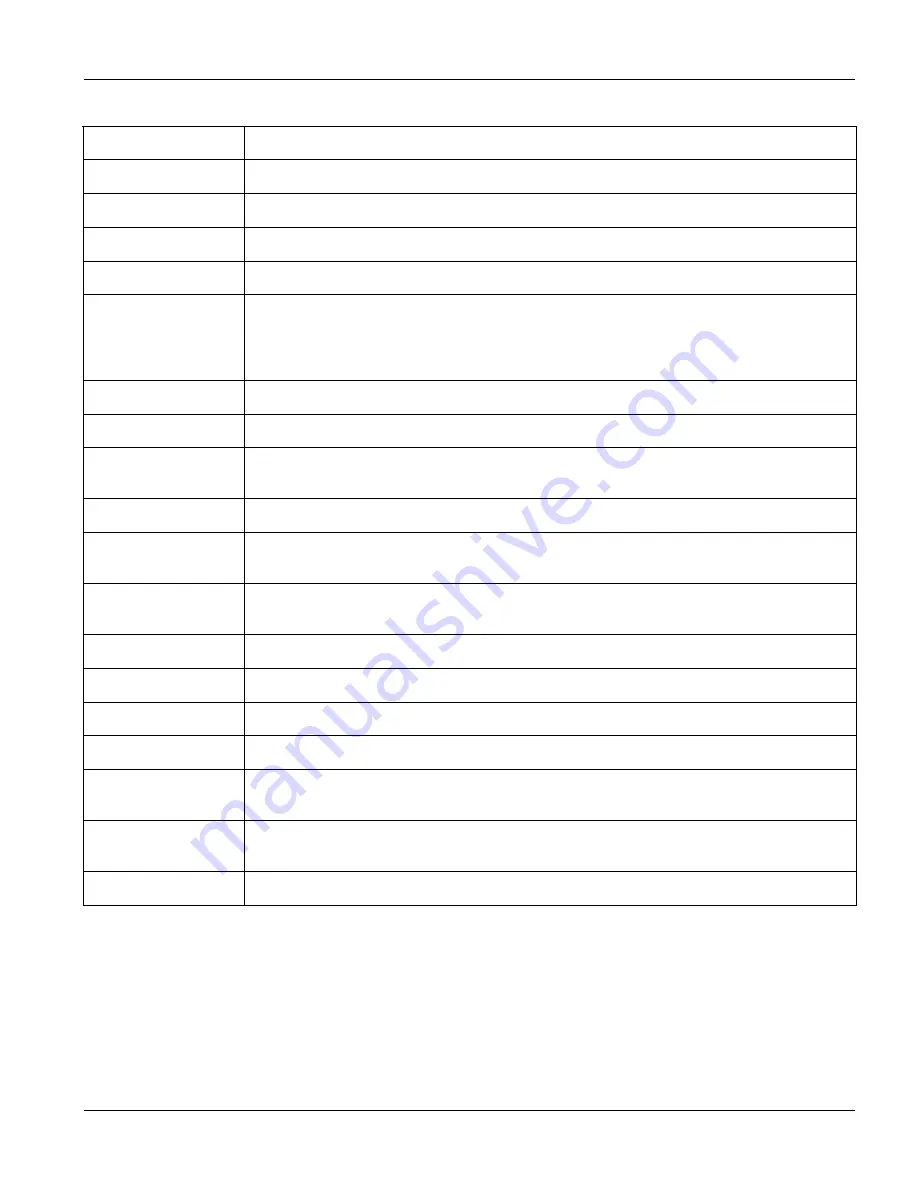
Dimension ES-3024 Ethernet Switch
Basic Setting
6-3
Table 6-1 System Info
LABEL DESCRIPTION
MAX This field displays the maximum temperature measured at this sensor.
MIN This field displays the minimum temperature measured at this sensor.
Threshold This field displays the upper temperature limit at this sensor.
Status This field displays
Normal
for temperatures below the threshold and
Error
for those above.
Fan speed (RPM)
A properly functioning fan is an essential component (along with a sufficiently ventilated,
cool operating environment) in order for the device to stay within the temperature
threshold. Each fan has a sensor that is capable of detecting and reporting if the fan speed
falls below the threshold shown.
Current This field displays this fan's current speed in Revolutions Per Minute (RPM).
MAX This field displays this fan's maximum speed measured in Revolutions Per Minute (RPM).
MIN This field displays this fan's minimum speed measured in Revolutions Per Minute (RPM).
"<41" is displayed for speeds too small to measure (under 2000 RPM).
Threshold This field displays the minimum speed at which a normal fan should work.
Status
Normal
indicates that this fan is functioning above the minimum speed.
Error
indicates
that this fan is functioning below the minimum speed.
Voltage (V)
The power supply for each voltage has a sensor that is capable of detecting and reporting
if the voltage falls out of the tolerance range.
Current This is the current voltage reading.
MAX This field displays the maximum voltage measured at this point.
MIN This field displays the minimum voltage measured at this point.
Threshold This field displays the minimum voltage at which the switch should work.
Status
Normal
indicates that the voltage is within an acceptable operating range at this point;
otherwise
Error
is displayed.
Poll Interval(s)
The text box displays how often (in seconds) this screen refreshes. You may change the
refresh interval by typing a new number in the text box and then clicking
Set Interval
.
Stop Click
Stop
to halt statistic polling.
6.3 General Setup
Click
Basic Setting
and
General Setup
in the navigation panel to display the screen as shown.
Summary of Contents for Dimension ES-3024
Page 1: ...Dimension ES 3024 Ethernet Switch December 2003 Version 3 50 User s Guide...
Page 17: ...Dimension ES 3024 Ethernet Switch List of Tables xvii Table 25 5 Command Summary config 25 16...
Page 21: ......
Page 34: ......
Page 44: ......
Page 52: ......
Page 78: ...Dimension ES 3024 Ethernet Switch VLAN 7 7 Figure 7 5 802 1Q Static VLAN...
Page 80: ...Dimension ES 3024 Ethernet Switch VLAN 7 9 VID1 Example Screen Figure 7 7 VID1 Example Screen...
Page 82: ...Dimension ES 3024 Ethernet Switch VLAN 7 11 Figure 7 8 Port Based VLAN Setup All Connected...
Page 85: ......
Page 103: ......
Page 107: ......
Page 117: ......
Page 125: ......
Page 126: ...Dimension ES 3024 Ethernet Switch Port Security 16 1...
Page 127: ......
Page 135: ......
Page 137: ...Dimension ES 3024 Ethernet Switch 18 2 Queuing Method Figure 18 1 Queuing Method...
Page 143: ......
Page 149: ......
Page 161: ......
Page 165: ......
Page 183: ......
Page 191: ......
Page 206: ......






























