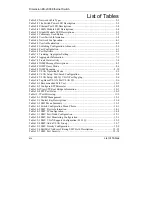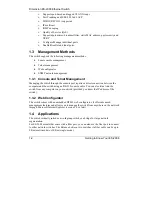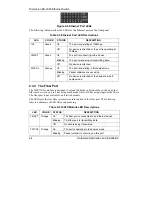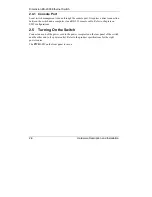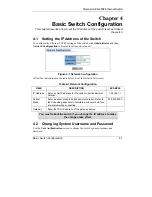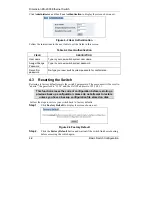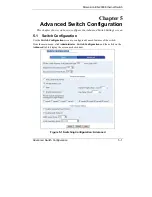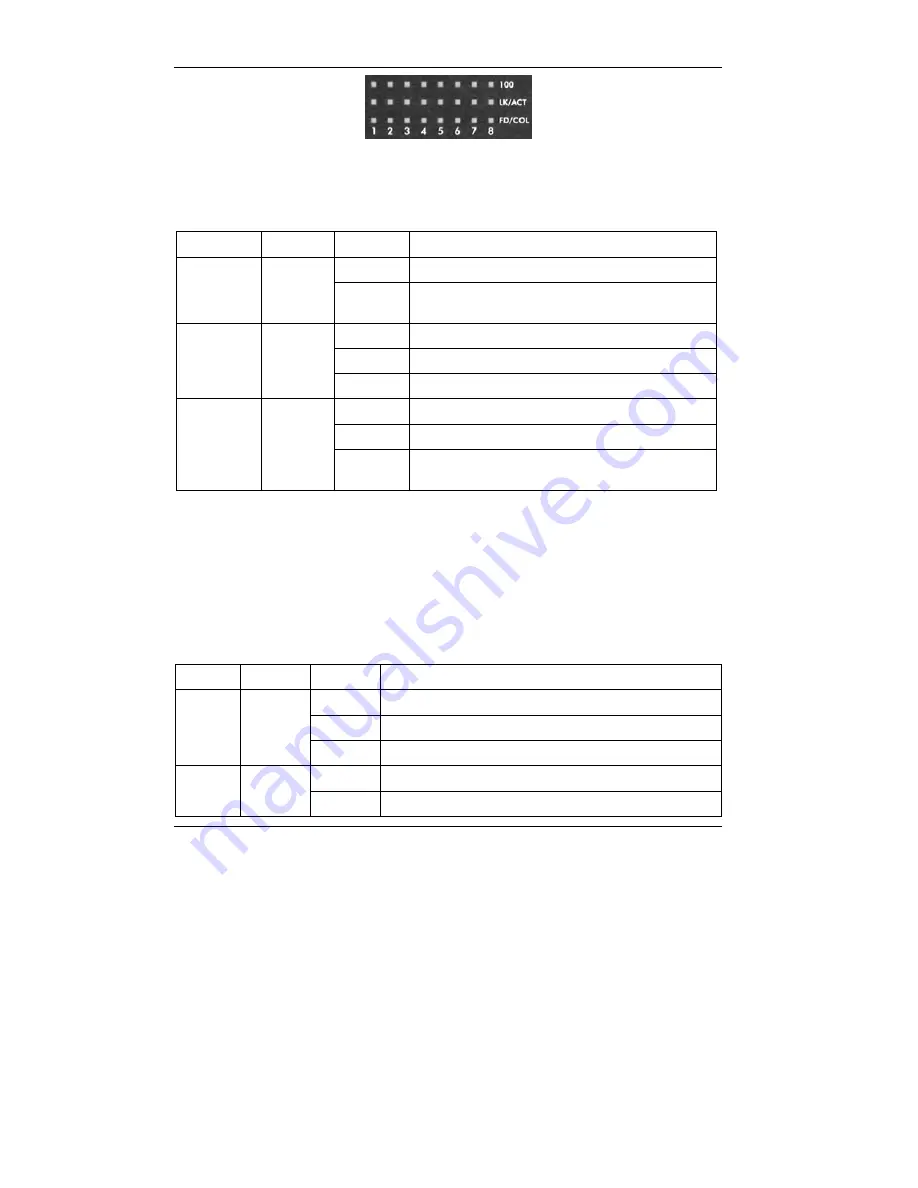
Dimension ES-2008 Ethernet Switch
2-4
Hardware Description and Installation
Figure 2-4 Ethernet Port LEDs
The following table describes the LEDs for the Ethernet ports on the front panel.
Table 2-3 Ethernet Port LED Descriptions
LED COLOR
STATUS
DESCRIPTION
On
The port is operating at 100Mbps.
100 Green
Off
No device is attached or the port is operating at
10Mbps.
On
The port is connecting with a device.
Blinking
The port is receiving or transmitting data.
LK/ACT Green
Off
No device is attached.
On
The port is operating in full-duplex mode.
Blinking
Packet collisions are occurring
FD/COL Orange
Off
No device is attached or the device is in half-
duplex mode.
2.3.3 The Fiber Port
The 100FX fiber module is designed to extend the distance between the switch and other
Ethernet devices by up to 2 km using multi-mode fiber or 30 km using single-mode fibers.
The fiber port is not available on all switch models.
The LEDs provide real-time system status information of the fiber port. The following
table is a summary of LED status and meaning.
Table 2-4 100FX Module LED Descriptions
LED COLOR
STATUS
DESCRIPTION
On
The fiber port is connected to an Ethernet device.
Blinking
This fiber port is transmitting data.
LK/ACT Orange
Off
No data is being transmitted.
On
The port is operating in full-duplex mode.
FD/COL Orange
Blinking
Packet collision is occurring on this port.
Summary of Contents for Dimension ES-2008
Page 1: ...Dimension ES 2008 Ethernet Switch User s Guide Version 1 02 March 2003 ...
Page 7: ......
Page 18: ......
Page 24: ......
Page 36: ......
Page 41: ......
Page 45: ......
Page 49: ......
Page 64: ......
Page 72: ......
Page 78: ......
Page 86: ......
Page 92: ......
Page 98: ......
Page 128: ......
Page 136: ......
Page 142: ......
Page 153: ......