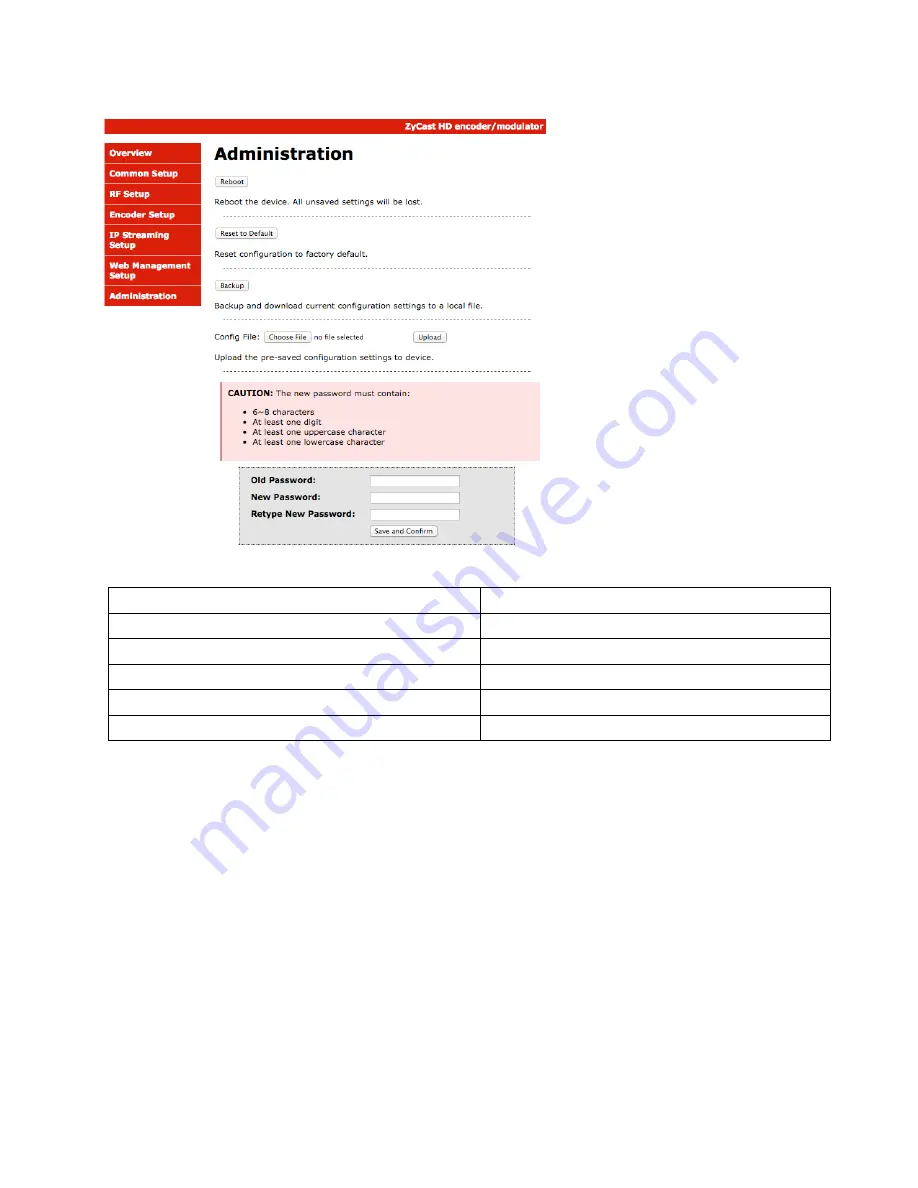
HDME-804 Manual V1.0 1/16
17
Step 14: Administration
Administration
Administration Page Functions
Actions
Reboot
Reboot device. All unsaved settings will be lost.
Reset to Default
Reset all settings back to original factory settings
Backup
Download all settings of device
Upload
Upload a saved config file
New Password
Create and save new password for GUI
****Caution****
Selecting “Reset to Default” will automatically reset all saved settings back to factory default settings. All saved
settings will be lost.
Step 15:
If required- change GUI Password and Submit.
Note:
When setting a new password you must use the
Submit
button.
This password is for access to the GUI only. The LCD front Panel Password will not be changed and is set to prevent
unauthorized users access to your device.
Saving your configuration files
We highly recommend you save your encoder configuration files. Simply Click the “Backup” button
and the config files will be saved to your computer.
To upload a configuration file- simply click
“Choose File”
then locate the file you want to upload.
Click “
Upload
” to install the configuration files. This function is helpful when installing a large number of encoders
in a single system.

















