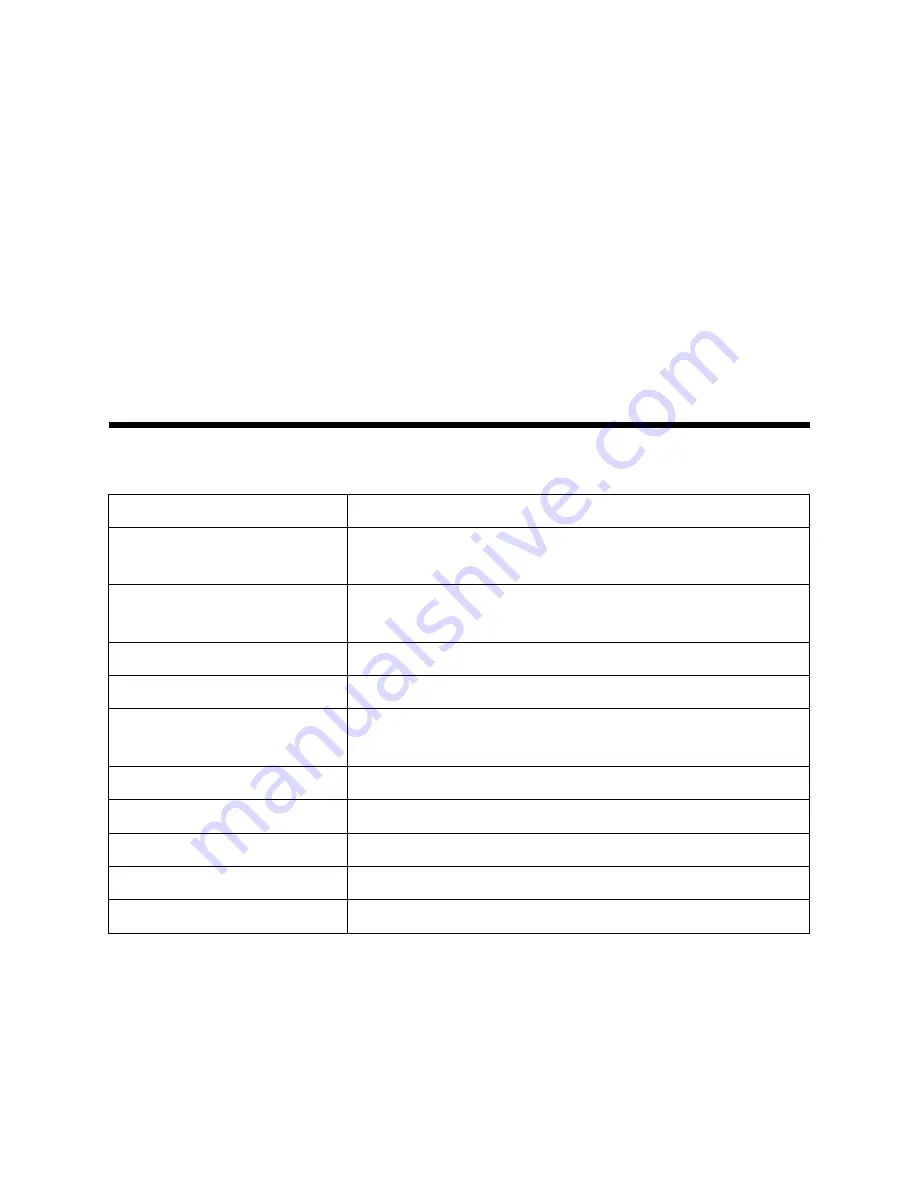
3.
In the
Network Connections
window, right-click
Local Area Connection
and then choose
Properties
. The
Local Area Connection Properties
dialog box is displayed.
4.
Select
Internet Protocol (TCP/IP)
and click
Properties
. The
Internet Protocol (TCP/IP)
Properties
dialog box is displayed.
5.
Select the
Use the following IP address
option and set the IP address of the local com-
puter to be in the same network segment as the IP address of the ZXV10 W811N. That is,
set the IP address to 192.168.0.x. Wherein, x is a hexadecimal integer ranging from 1 to
227 or 229 to 254.
6.
Click
OK
to save the settings.
4
4
4
Device
Device
Device Preparation
Preparation
Preparation
4.1
Default
Default
Default Settings
Settings
Settings
The following table describes the default settings of the ZXV10 W811N.
Parameter
Default Value
IP Address/Mask of ETH
Interface
IP address: 192.168.0.228; subnet mask: 255.255.255.0
User Name/Password
Initial user name/password for common users: user/user;
initial user name/password for administrators: admin/admin
Language of Web Page
English
AP Mode
Fit AP mode
AP Name
APxxxxxxxxxxxx; Wherein, xxxxxxxxxxxx indicates the
MAC address of the device.
Country/Region
Default
AC Discovery Mode
DHCP
WAN Type
DHCP
Wireless Mode
Mixed (802.11b+802.11g)
SSID
SSID1
4.2
Preparing
Preparing
Preparing for
for
for Settings
Settings
Settings
Check and confirm the following points:
l
A straight-through or crossover cable connects a PC to an Ethernet port on ZXV10 W811N,
with the corresponding LAN interface always on or blinking. If a wireless network is used
for connection, the WLAN (Wi-Fi) network has already been configured, with the corre-
sponding WAN interface always on or blinking.
l
Internet (TCP/IP)
has correctly been configured for the PC.
10











































