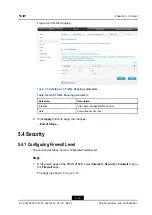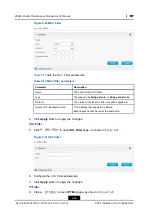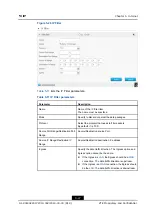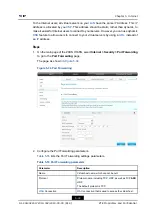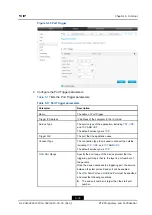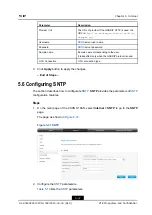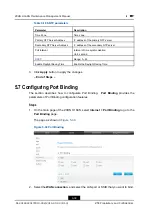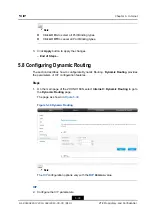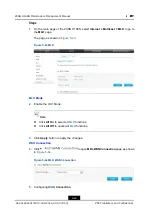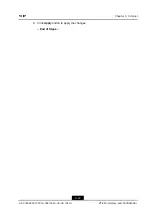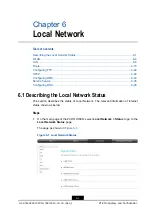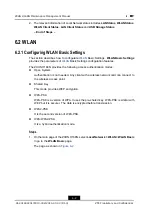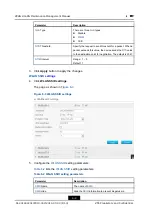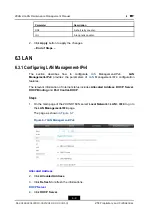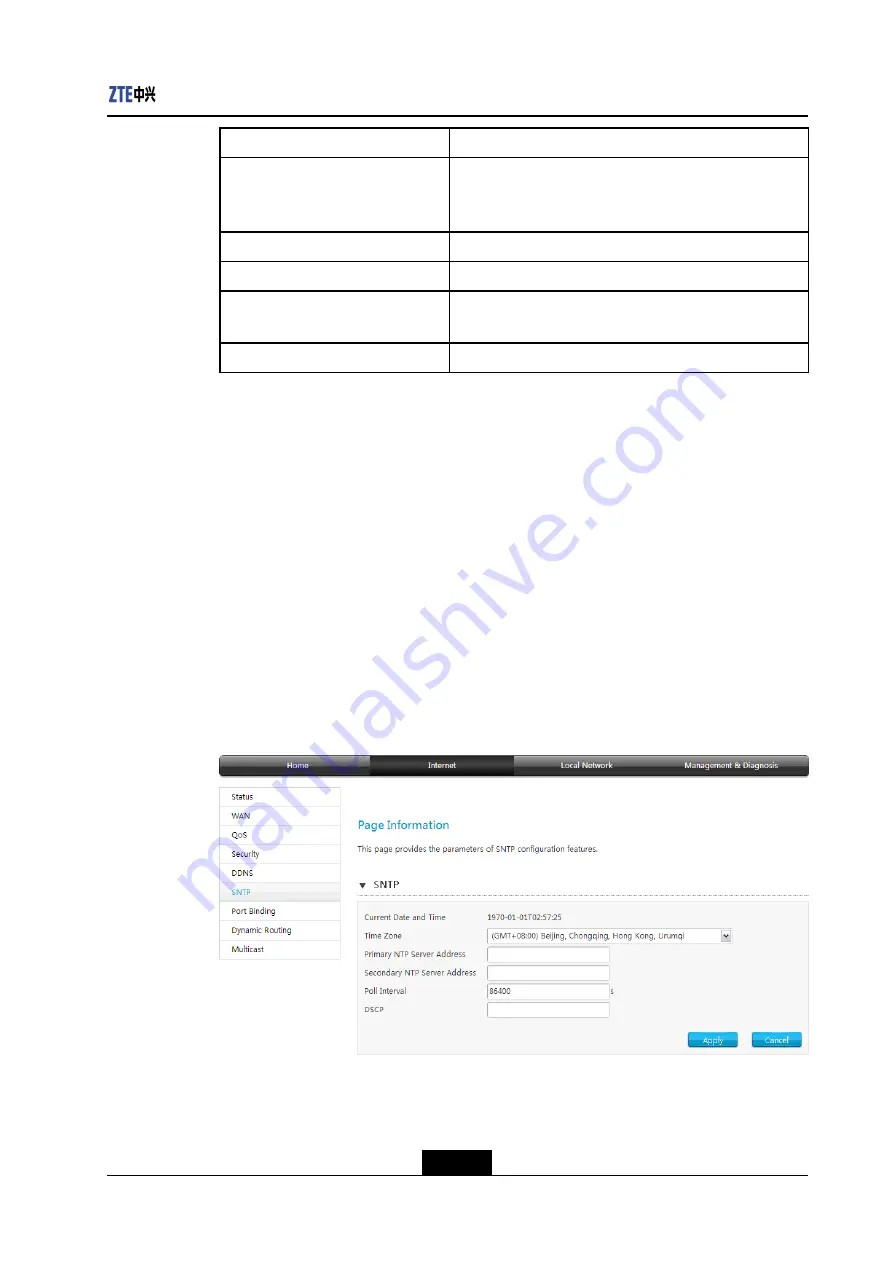
Chapter 5 Internet
Parameter
Description
Provider
The URL of provider.If the GNUDIP HTTP is used, the
URL is
http://ns.eagleeyes.com.cn/cgi-bin/g
dipupdt.cgi
.
Username
server user name.
Password
server password.
Domain name
Domain name corresponding to the user.
It takes effect only when the GNUDIP protocol is used.
Connection
connection type.
3.
Click
Apply
button to apply the changes.
– End of Steps –
5.6 Configuring SNTP
The section describes how to configurate
SNTP
provides the parameters of
configuration features.
Steps
1.
On the main page of the ZXHN H168N, select
Internet > SNTP
to go to the
SNTP
page.
The page as shown in
Figure 5-37 SNTP
2.
Configure the
parameters.
lists the
parameters.
5-37
SJ-20140220172310-002|2014-03-03 (R1.0)
ZTE Proprietary and Confidential