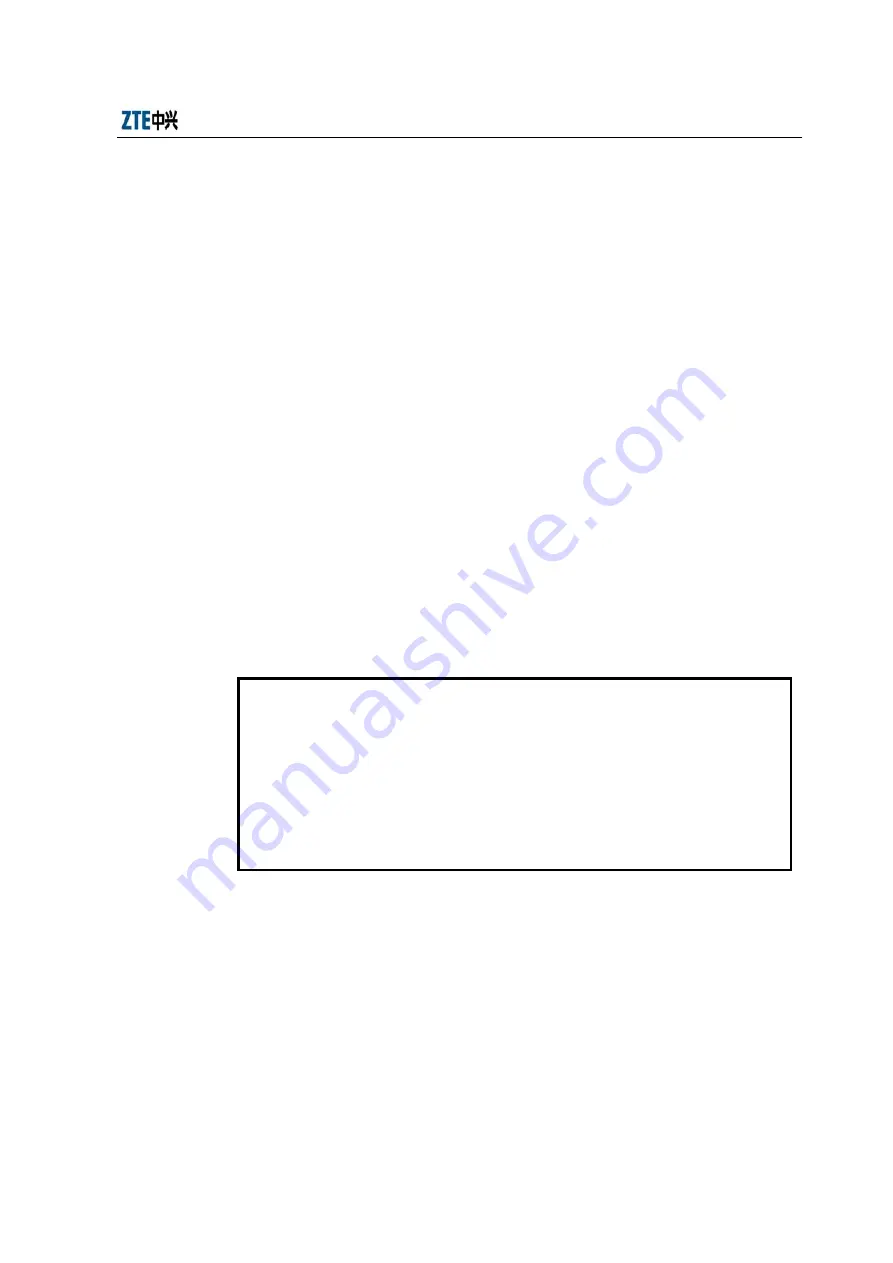
Chapter 10 Main Antenna Feeder System Installation
10-13
The installation steps are as follows:
1. Align the connector of the antenna jumper to the antenna interface and screw it
tightly.
2. Perform waterproof treatment to the joint (See 10.6" Waterproof Treatment on
Joint" for details):
1) Wrap starting from the root of the antenna joint with waterproof adhesive tape in
the same direction as the fastening direction of the antenna jumper.
2) Stretch the waterproof adhesive tape to double its length, and apply it layer by
layer till it covers about 5 cm of the bottom of the feeder joint. During the
process, make sure the upper layer overlaps the lower layer by half the width of
the tape.
3) Grip the tape with hands to make the tape tightly adhered;
4) Apply the PVC tape layer by layer on top of the waterproof adhesive tape.
During the process, make sure the upper layer overlaps the lower layer by half
the width of the tape.
10.4.6 Installing the Feeder Window
Note:
The size of the feeder cable window provided by ZTE is 400 mm
×
400 mm. It
is a four-hole window and 12 pieces of feeder cables can pass through it. A 300
mm
×
300 mm hole should be drilled on the wall for the installation of this
feeder cable window. If the user provides a special feeder window, then make
the wall cavity according to the actual dimensions of the feeder window.
The feeder window is usually mounted on the wall outside the equipment room
between the indoor and the outdoor cabling racks.
If the main feeder window is to be installed on the building-top, sealing and waterproof
treatment should be conducted on it. You may use asphalt or glass cement to seal the
feeder window.
There are 4 holes in a feeder window through which a total of 12 feeder cables can pass
through, as shown in Fig. 10.4-4. Follow the steps below to install a feeder window.
1. Determine the installation position of the feeder window as required by the
Summary of Contents for ZXC10 BTSB I1
Page 4: ......
Page 16: ......
Page 22: ... ii Table C 2 1 BTSB Board Indicators C 2 ...
Page 76: ......
Page 91: ...Chapter 7 Cable Installation in Cabinet 7 15 Fig 7 3 5 RF Cable Interface in RFS ...
Page 96: ......
Page 106: ......
Page 114: ......
Page 157: ...Chapter 12 Board Installation 12 11 Fig 12 5 1 Positions of Boards ...
Page 158: ......
Page 174: ......
Page 180: ......
















































