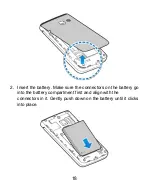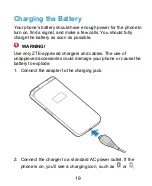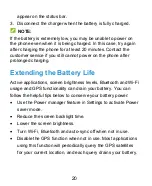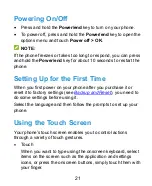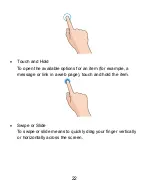
7
Calling Your Contacts ....................................................... 67
Checking Voicemail .......................................................... 67
Using Options During a Call ............................................. 68
Setting Up a Conference Call ........................................... 68
Adjusting Your Call Settings ............................................. 69
Contacts ................................................................. 76
Checking Contact Details ................................................. 76
Adding a New Contact ...................................................... 76
Setting Up Your Own Profile ............................................. 77
Importing, Exporting, and Sharing Contacts ...................... 77
Working With Favorite Contacts ....................................... 79
Working With Groups ....................................................... 80
Searching for a Contact .................................................... 82
Editing Contacts ............................................................... 82
Web Accounts ........................................................ 85
Adding or Removing Accounts .......................................... 85
Configuring Account Sync ................................................ 86
Email ....................................................................... 88
Setting Up the First Email Account ................................... 88
Checking Your Emails ...................................................... 88
Responding to an Email ................................................... 89
Writing and Sending an Email .......................................... 90
Adding and Editing Email Accounts .................................. 91
Changing General Email Settings ..................................... 92