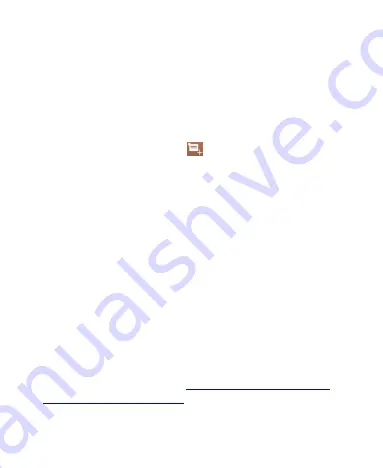
90
View Event Details
In Agenda, Day, or Week view, touch an event to view its details.
In Month view, touch a day to switch to Day view. Then touch an
event to view its details.
Creating an Event
1. In any Calendar view, touch
to open an event details
screen for a new event.
You can also touch a spot in Day or Week view twice to add an
event to that time spot.
2. Add details about the event.
Enter a name, location, time span, and other additional details
about the event.
NOTE:
If you have more than one calendar, you can choose
the calendar to which to add the event by touching the current
calendar above the
Event name
box.
3. Touch
DONE
at the top of the screen to save the new event.
Editing or Deleting an Event
1. Find the event you want to edit or delete.
2. Open its details screen (see
in this chapter).
3. Do one of the following as you need.
Summary of Contents for Whirl Z660G
Page 1: ...1 Z660G WCDMA GSM GPRS Dual Mode Digital Mobile Phone User Manual ...
Page 12: ...12 Getting Started Getting to Know Your Phone ...
Page 15: ...15 2 Hold the SIM card with the cut corner oriented as shown and slip it into the card holder ...
Page 70: ...70 The contact information is separated into individual contacts in the list of contacts ...
Page 131: ...131 rename delete tag it check its file information or set it as your phone ringtone ...
















































