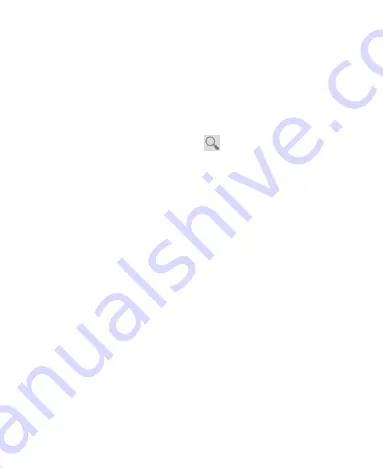
82
Searching for Messages
You can search for messages using words that appear in
addresses, subjects, labels, or contents.
NOTE
: If you search while the phone doesn’t have an active
Internet connection, only messages synchronized onto your
phone can be searched.
1. Open the
Gmail
app and touch
or the
Search Key
.
2. Enter the words to search for and touch the search key on the
screen keyboard.
As you type, suggestions may appear below the search field.
You can touch a suggestion to search for it right away, or
touch the arrow next to it to add its text to the search field.
3. In the search results, touch the message you need and work
with it just as you would with any Gmail message.
Working With Labels
Message labels include both labels you create and default labels
such as
Sent
,
Starred
, and
Outbox
. You can organize your
emails by labeling them or adding stars to them. Labels also help
you sort your messages, just like folders.
To label or change labels:
1. Open the
Gmail
app and touch in the message list the
checkboxes before the messages you want to label.
Summary of Contents for Whirl Z660G
Page 1: ...1 Z660G WCDMA GSM GPRS Dual Mode Digital Mobile Phone User Manual ...
Page 12: ...12 Getting Started Getting to Know Your Phone ...
Page 15: ...15 2 Hold the SIM card with the cut corner oriented as shown and slip it into the card holder ...
Page 70: ...70 The contact information is separated into individual contacts in the list of contacts ...
Page 131: ...131 rename delete tag it check its file information or set it as your phone ringtone ...






























