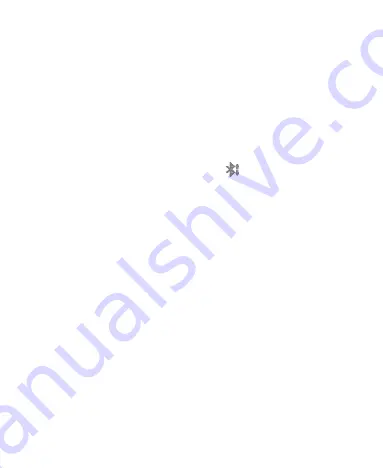
46
3. Touch a Bluetooth device the phone has paired with or wait
for it to search for new devices and touch one of them.
Receive Data via Bluetooth
1. Turn Bluetooth on before trying to receive data via Bluetooth.
NOTE:
If the phone has not been paired with the sending
device, you may need to touch
Bluetooth > [
your phone
’s
name
]
in
Settings
to keep the phone detectable through
Bluetooth.
2. Flick down the status bar and touch
.
3. Touch
Accept
to start receiving the data.
Received files are stored automatically in a dedicated folder
(
Bluetooth
, for instance). You can access them with the
File
Manager
app. Received contacts (vCard files) are automatically
imported to your contact list.
Connecting to Your Computer via USB
You can connect your phone to a computer with a USB cable and
transfer music, pictures, and other files in both directions. Your
phone stores these files in internal storage or on a removable
microSD card.
If you are using USB tethering, you must turn that off before you
can use USB to transfer files between your phone and computer.
Connect Your Phone to a Computer via USB
1. Connect your phone to the PC with a USB cable.
Summary of Contents for Whirl Z660G
Page 1: ...1 Z660G WCDMA GSM GPRS Dual Mode Digital Mobile Phone User Manual ...
Page 12: ...12 Getting Started Getting to Know Your Phone ...
Page 15: ...15 2 Hold the SIM card with the cut corner oriented as shown and slip it into the card holder ...
Page 70: ...70 The contact information is separated into individual contacts in the list of contacts ...
Page 131: ...131 rename delete tag it check its file information or set it as your phone ringtone ...






























