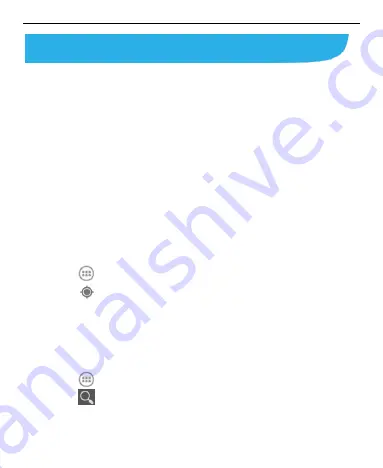
103
Maps, Navigation, and Local
Activating Location Services
To use
Navigation
,
Local
, and find your location on Google Maps,
you must have location services turned on on your phone.
1. Touch the
Home Key > Menu Key > System settings >
Location services
.
2. Select the location options you want to use.
Check
Google’s location service
to use Wi-Fi and mobile
networks to determine your approximate location; check
GPS
satellites
to use GPS satellites to determine your location.
Getting Your Location
1. Touch
in the Home Screen and select
Maps
.
2. Touch
at the top right.
The map centers on a blue blinking dot that indicates your
location.
Searching for a Location
1. Touch
in the Home Screen and select
Maps
.
2. Touch
or touch the
Search Key
.
3. E
nter the place you’re looking for in the search box at the top.
Summary of Contents for Whirl Z660G
Page 1: ...1 Z660G WCDMA GSM GPRS Dual Mode Digital Mobile Phone User Manual ...
Page 12: ...12 Getting Started Getting to Know Your Phone ...
Page 15: ...15 2 Hold the SIM card with the cut corner oriented as shown and slip it into the card holder ...
Page 70: ...70 The contact information is separated into individual contacts in the list of contacts ...
Page 131: ...131 rename delete tag it check its file information or set it as your phone ringtone ...






























