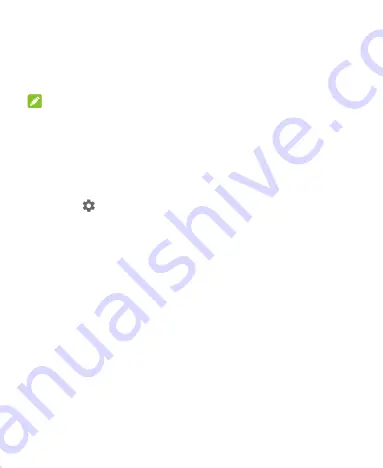
56
4. The WPS PIN displays on the screen. Enter the PIN into the
access point's setup page.
After entering the PIN, your phone automatically finds the access
point and configures the connection.
NOTE:
For detailed information about the WPS feature of the access
point, please refer to its user manual.
Adjust Advanced Wi-Fi Settings
1. Swipe up on the home screen and touch
Settings
> Network
& Internet > Wi-Fi > Wi-Fi preferences > Advanced
.
2. Touch
to adjust the following settings.
Show Wi-Fi popups:
When opening apps, show popups
of Wi-Fi availability.
Avoid bad Wi-Fi connections:
Use the mobile network
whenever the Wi-Fi network you
’re connected to has no
Internet connection.
Install certificates:
Install certificates needed for
connecting to certain Wi-Fi networks.
Network rating provider:
Select the provider of Wi-Fi
network safety ratings.
Wi-Fi Direct:
Use the Wi-Fi Direct feature.
WPS Push Button:
Connect to a WPS network via the
push button method.
WPS Pin Entry:
Connect to a WPS network via the






























