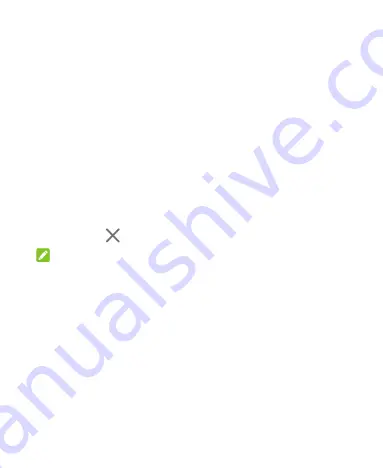
41
Add a Widget
1. Touch and hold an empty area of the home screen and select
WIDGETS
.
2. Slide to browse the available widgets.
3. Touch and hold a widget and drag it to a home screen panel.
Move Shortcuts or Widgets
1. Touch and hold a shortcut or a widget on the home screen.
2. Drag it to the place you need.
Remove Shortcuts or Widgets
1. Touch and hold a shortcut or a widget on the home screen.
2. Drag it to
to remove it.
NOTE:
When there are more than two home screen panels, no panel
can be left empty. If the shortcut, widget, or folder is the only item
on the current home screen panel, the panel will be deleted as
you remove the item.
Adjust Widget Size
1. Touch and hold a widget on the home screen and then
release it.
2. An outline appears around the widget. Drag the outline to
resize the widget.






























