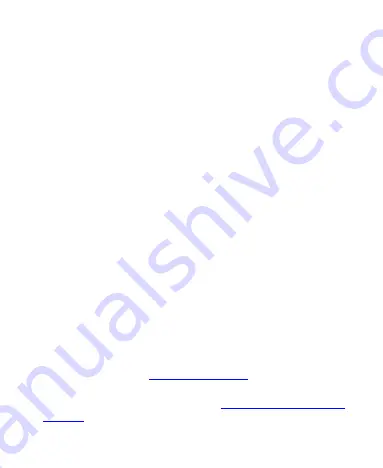
38
expandable notifications that let you perform additional actions
right from the notification itself.
•
To respond to a notification, touch it.
•
Slide down with one finger to expand certain notifications.
You can also swipe two fingers vertically or pinch-zoom to
expand or collapse certain notifications.
•
To remove a notification, swipe it left or right.
•
To remove all notifications, touch
CLEAR ALL
at the end of
the list of notifications.
•
To manage notifications you have received, touch and hold a
notification. You can touch
MORE SETTINGS
to configure
notification options for this app.
Use Quick Settings
The quick settings in the notification panel make it convenient to
view or change the most common settings for your phone.
Swipe down with two fingers from the top of the screen, or open
the notification panel and drag the panel downward to view the
following quick settings.
•
Brightness:
Uncheck
AUTO
and drag the brightness slider
to adjust the screen brightness.
•
Wi-Fi:
Touch to turn on or off Wi-Fi. Touch and hold to access
the Wi-Fi menu. See
•
Bluetooth:
Touch to turn on or off
Bluetooth
. Touch and hold
to access the
Bluetooth
menu. See






























