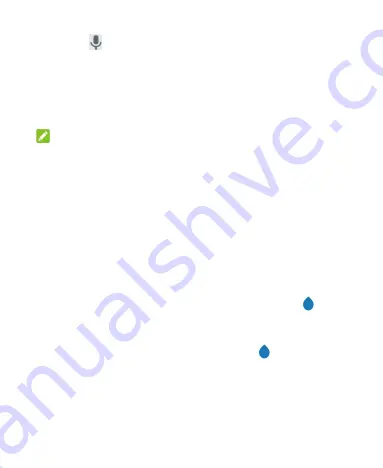
47
1. Touch
to access the voice typing feature when you are
using Gboard.
2. When you see the microphone image, speak what you want
to type.
3. You can continue entering text or touch an underlined word to
change or delete it.
NOTE:
Say "comma," "period," "question mark," "exclamation mark," or
"exclamation point" to enter punctuation.
Input Method Settings
Choose the input method settings by touching
Settings >
System > Languages & input > Virtual keyboard
. Touch an
option to choose the settings for that input method.
Editing Text
•
Move the insertion point:
Touch where you want to type.
The cursor blinks in the new position, and a tab
appears below it. Drag the tab to move the cursor.
•
Select
text:
Touch and hold or double-tap within the text.
The nearest word highlights, with a tab
at each end of
the selection. Drag the tabs to change the selection. Touch
SELECT
ALL
to select all the text, touch
SHARE
and choose
an option.
•
Cut or copy:
Select the text you want to manipulate. Then
touch
CUT
or
COPY
to cut or copy the text to the clipboard.






























