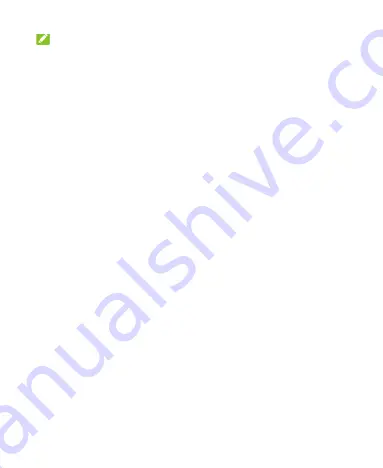
29
NOTE:
With the proximity and light sensor, your phone can automatically
adjust the screen brightness for available light. Touch
Adaptive
brightness
in the Display settings screen to turn the feature on
or off.
Protecting Your Phone With Screen
Locks
You can protect your phone by creating a screen lock. When it is
enabled, you can swipe up on the lock screen, and then draw a
pattern or enter a numeric PIN or password to unlock the phone’s
screen and keys.
1. Swipe up on the home screen and touch
Settings > Security
& location > Screen lock
.
2. Touch
None
,
Swipe
,
Pattern
,
PIN
, or
Password
.
Touch
None
to disable screen lock protection.
Touch
Swipe
to enable screen lock and allow unlocking
with a
“swipe” gesture. You can unlock the screen by
touching the display and sliding up.
Touch
Pattern
to create a pattern that you must draw to
unlock the screen.
Touch
PIN
or
Password
to set a numeric PIN or a
password that you must enter to unlock the screen.
3. For Pattern, PIN, or Password, select how you want
notifications and their contents to show when the phone is






























