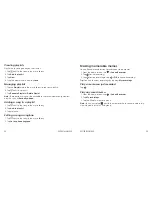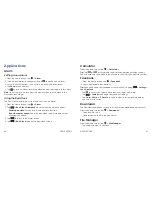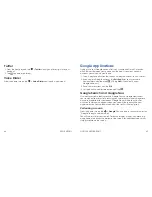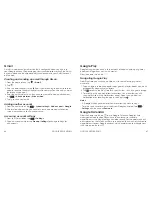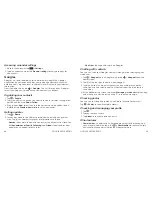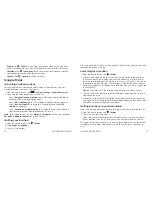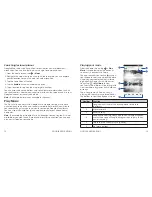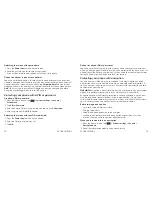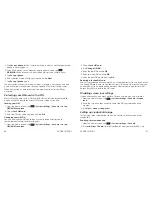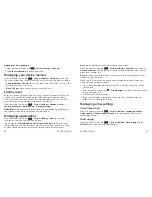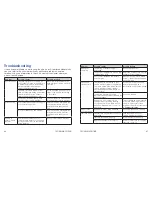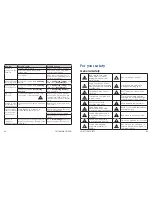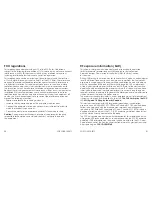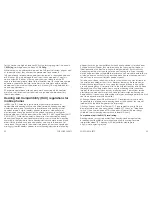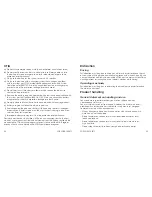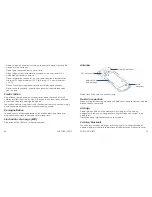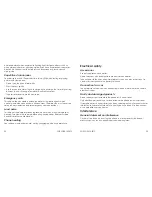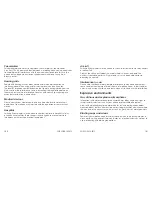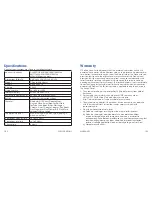84
85
You can check how much data has been used during the time cycle you set,
set a mobile data limit and warning, see what apps have been using mobile
data, or restrict background data for individual apps .
Connect to PC
From the home screen, tap
>
System settings
>
Connect to PC
.
Choose the USB connection mode between your phone and PC .
•
Charge only:
Charge your phone via USB .
•
USB mass storage:
Transfer files between PC and the microSDHC card on
your phone .
Note:
After selecting
USB mass storage
, you need to open the Notifications
panel and tap
USB connected
>
Turn on USB storage
to turn on the USB
mass storage mode .
•
Install driver:
Install the driver needed for some USB connection modes
(such as MTP) . You only need to install the driver on the same PC once .
•
Connect to PC software:
Install apps or manage data on the phone via
PC software .
•
Media device (MTP):
Transfer media files on Windows or Mac .
Note:
For Windows XP, you’ll need to install the drivers and Media Player 11
(or later version) when you use Media device (MTP) for the first time .
•
Camera (PTP):
Transfer photos using camera software .
Tip:
To automatically connect your phone to the computer using the selected
connection type, check
Don’t ask me again
.
Accessibility
From the home screen, tap
>
System settings
>
Accessibility
to configure
options for accessibility-related applications .
TalkBack:
Device provides spoken feedback, such as describing what you
touch, select, and activate, to help blind and low-vision users .
Power button ends call:
When enabled, you can press the Power key to end
phone calls without turning the screen off .
Auto rotate screen:
Change the orientation of some on-screen content
based on the position of the phone .
Quick start:
Enable quick startup or shutdown .
Speak passwords:
Check this box to enable the speak passwords function .
Text-to-speech output:
Change settings for text to speech and adjust the rate
at which your phone speaks, to help blind and low-vision users .
Touch & hold delay:
Select the time delay for the phone to distinguish finger
touch and hold gestures .
Enhance web accessibility:
Allow apps to install scripts from Google that
make their web content more accessible for blind, low-vision, deaf, and
hard-of-hearing users .
Developer options
Developer options contains settings that are useful when developing Android
applications .
About phone
From the home screen, tap
>
System settings
>
About phone
to check
system updates, phone status and battery use, or to view legal information
and software version .
PHONE SETTINGS
TROUBLESHOOTING
Summary of Contents for Sonata 4G
Page 1: ...ZTE Sonata 4G User guide ...
Page 55: ...106 NOTES Notes ...