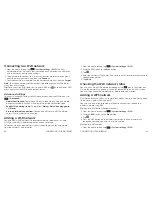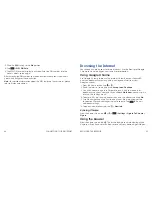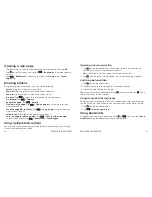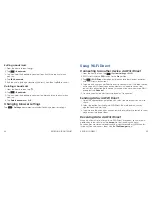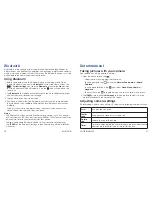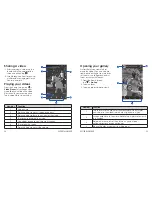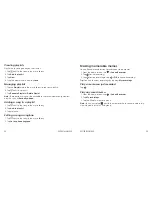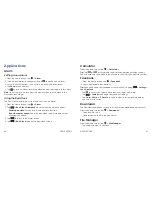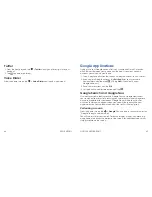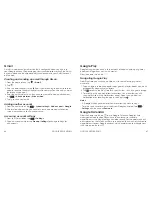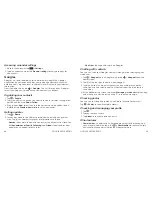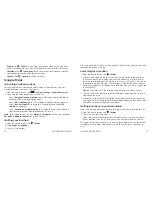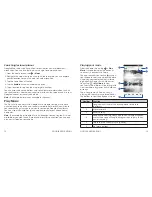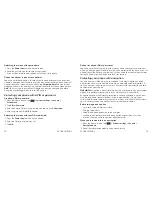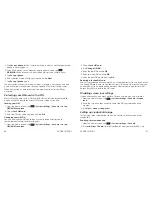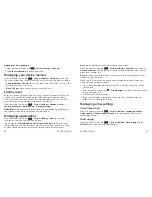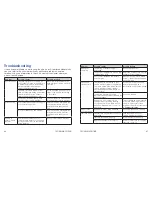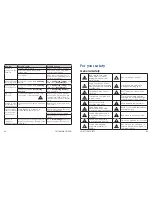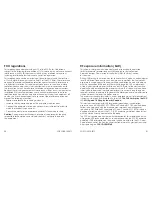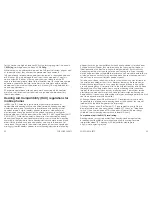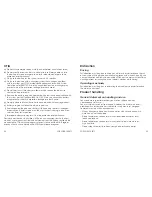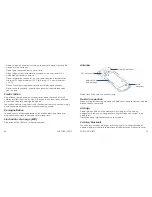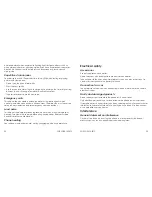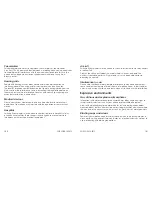71
70
GOOGLE APPLICATIONS
•
Events:
Tap
>
Events
to manage your social calendar . You can add
events, invite people, and then share photos in real-time from the event .
•
Locations:
Tap
>
Locations
to see your friends’ locations on the map
and configure your location sharing settings .
•
Search:
Tap
>
Search
to search for posts .
Google Maps
Activating location services
To use Google Maps and find your location on Google Maps, you must
enable location services on your phone .
1 . From the home screen, tap
>
System settings
>
Location services
.
2 . Select the location options you want to use .
• Check
Google’s location service
to use Wi-Fi and mobile networks to
determine your approximate location .
• Check
GPS satellites
to use GPS satellites to determine your location .
• Check
Use assisted GPS
to improve GPS performance after
GPS
satellites
is checked .
• Check
Location & Google
search
to let Google access your location
data for some services and improved search results .
Note:
To let Google apps such as
Maps
and
access your location,
Location & Google search
should be checked .
Getting your location
1 . From the home screen, tap
>
Maps
.
2 . Tap
Accept & continue
.
3 . Tap
at the bottom .
The map centers on a dot and an arrow that indicate your location and the
direction the phone is facing .
Searching for a location
1 . From the home screen, tap
>
Maps
.
2 . Tap the search box on the top and enter the place you’re looking for in
the search box at the top . You can enter an address, a city, or a type of
business or establishment, for example, “museums in Dallas .” As you enter
information, suggestions from your previous searches and from popular
searches appear in a list below the search box . You can tap a suggestion
to search for it .
Tip:
You can also tap beside the search box to use voice search .
3 . Tap the search key on the keyboard . Red points indicating search results
appear on the map .
4 . Swipe the search result at the bottom left or right to see other results . You
can slide the result up to find more information about the location as well
as options for getting directions and more .
Getting directions to your destination
Maps can provide directions for travel by foot, public transportation, or car .
1 . From the home screen, tap
>
Maps
.
2 . Tap
beside the search box .
3 . Select the mode of transportation and then enter a start and end point .
If your location is found, it will appear in the start point field by default .
As suggested routes appear on the map, swipe the bottom card left or right
to choose a route . Slide the bottom card up to see the route directions in
a list .
GOOGLE APPLICATIONS
Summary of Contents for Sonata 4G
Page 1: ...ZTE Sonata 4G User guide ...
Page 55: ...106 NOTES Notes ...