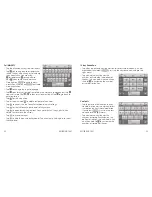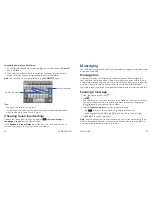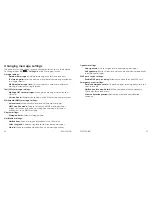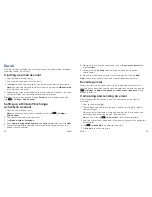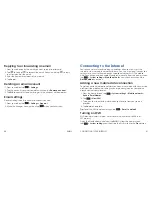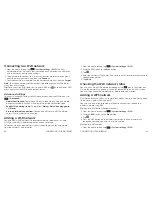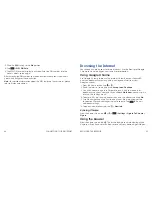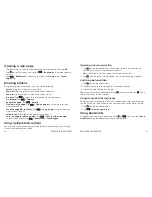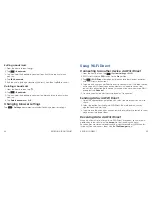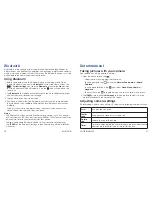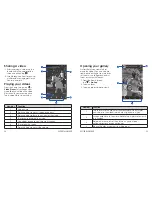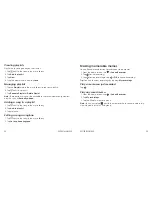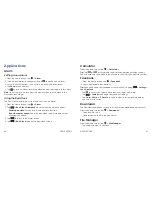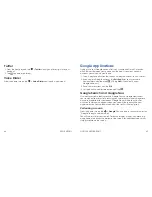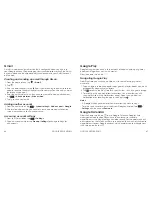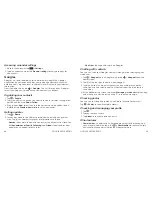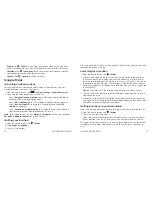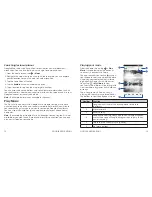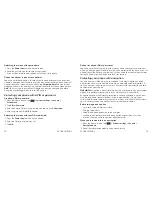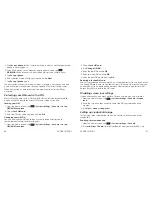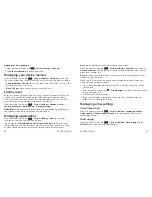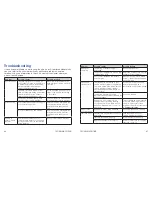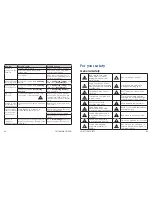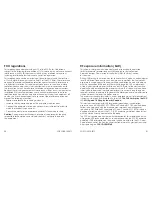60
APPLICATIONS
61
APPLICATIONS
Applications
Alarm
Setting a new alarm
1 . From the home screen, tap
>
Alarm
.
2 . Tap a default alarm to configure it or tap
to create a new alarm .
3 . Set up the alarm options, such as time, repeat, and alarm sound .
4 . Tap
Save
to save and exit .
5 . Tap
next to an alarm to turn the alarm on and tap it again to turn it off .
Note:
To quickly set an alarm from the home screen, tap the clock in the
weather/clock widget .
Using the Bed Clock
The Bed Clock displays the current time and the next alarm .
1 . From the home screen, tap
>
Alarm
.
2 . Tap
>
Bed Clock Preferences
to set up your bed clock options .
•
Enable bed clock:
Turn on or off the bed clock function .
•
Bed clock never sleeps:
Keep the bed clock screen turned on when
charging the phone .
3 . Tap
to return to the Alarm screen .
4 . Tap
>
Bed Clock
to open the bed clock screen .
Calculator
From the home screen, tap
>
Calculator
.
Tip:
Tap
or
, or swipe left or right to switch between different panels .
You can also turn the phone to landscape to see all of the calculator buttons .
1 . From the home screen, tap
>
.
2 . Log in and choose sync options .
Tip:
You can change your Facebook sync settings by tapping
>
Settings
>
Sync Contacts
.
• Tap
to access your profile, news feed, messages, and more .
• Tap
>
Settings
to change your account settings .
• Tap
Status
,
Photo
, or
Check In
to update your status, upload a photo, or
check in at a location .
Downloads
The Downloads app keeps a record of the files you downloaded and saved .
From the home screen, tap
>
Downloads
.
• To open a file, tap it .
• To delete or share a file, tap and hold it .
File Manager
From the home screen, tap
>
File Manager
.
• Tap a folder to view its contents .
Summary of Contents for Sonata 4G
Page 1: ...ZTE Sonata 4G User guide ...
Page 55: ...106 NOTES Notes ...