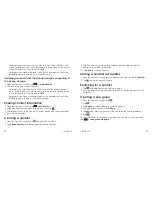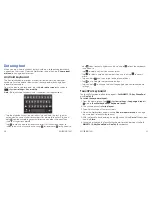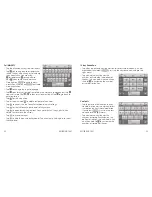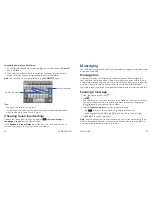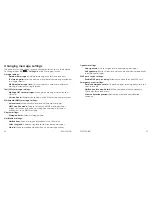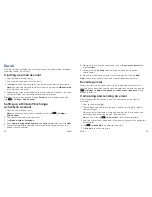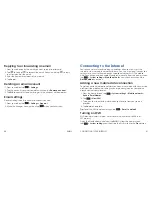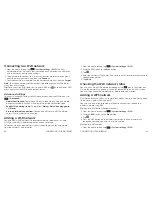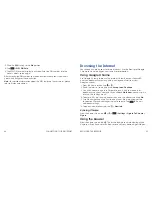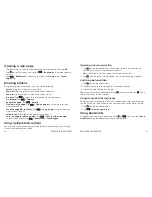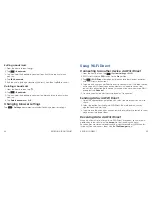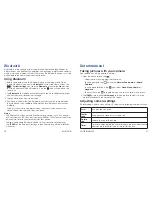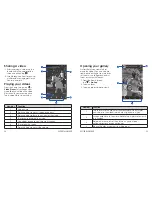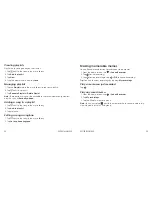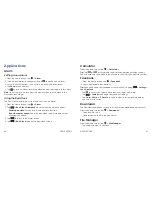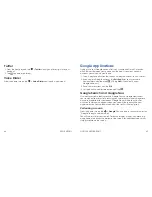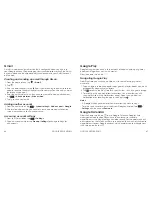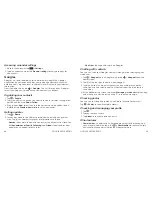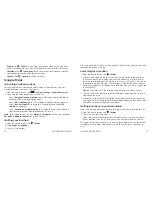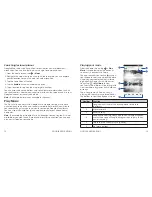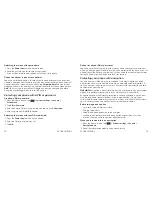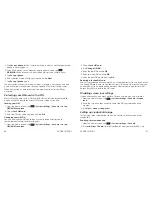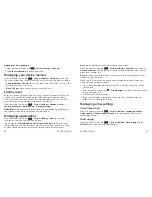54
ENTERTAINMENT
55
ENTERTAINMENT
Sharing a video
1 . After recording a video, tap the
thumbnail in the corner of the
screen and then tap
.
2 . Scroll through options to send via
multimedia messaging or Gmail,
Picasa, and more .
Playing your videos
From the home screen, tap
>
Video Player
. This will open your
video library and show the video
files saved in your memory card .
Tap a video file to start playing .
Number
Function
1
Video name .
2
Drag the slider to adjust screen brightness .
3
Drag the slider to jump to any part of the video .
4
Tap to share or delete the video .
5
Skip videos or pause and resume playback .
6
Tap to lock the screen .
7
Drag the slider to adjust the volume .
Opening your gallery
Gallery helps you view pictures
and play videos . You can also do
some basic editing of your pictures,
set them as wallpaper or contact
icons, or share with friends .
1 . From the home screen,
tap
>
Gallery
.
2 . Tap an album .
3 . Tap a photo or video to view it .
Number
Function
1
Tap to return to the album or thumbnails of all the pictures
and videos in the album, which are displayed in a grid .
2
Swipe horizontally to see more; double tap a picture to view it
in full screen .
3
Delete, edit, share, or set the picture as contact icon,
wallpaper, or lock screen wallpaper .
4
Browse the album contents in a slideshow .
1
2
4
3
1
2
4
5
3
7
6
Summary of Contents for Sonata 4G
Page 1: ...ZTE Sonata 4G User guide ...
Page 55: ...106 NOTES Notes ...