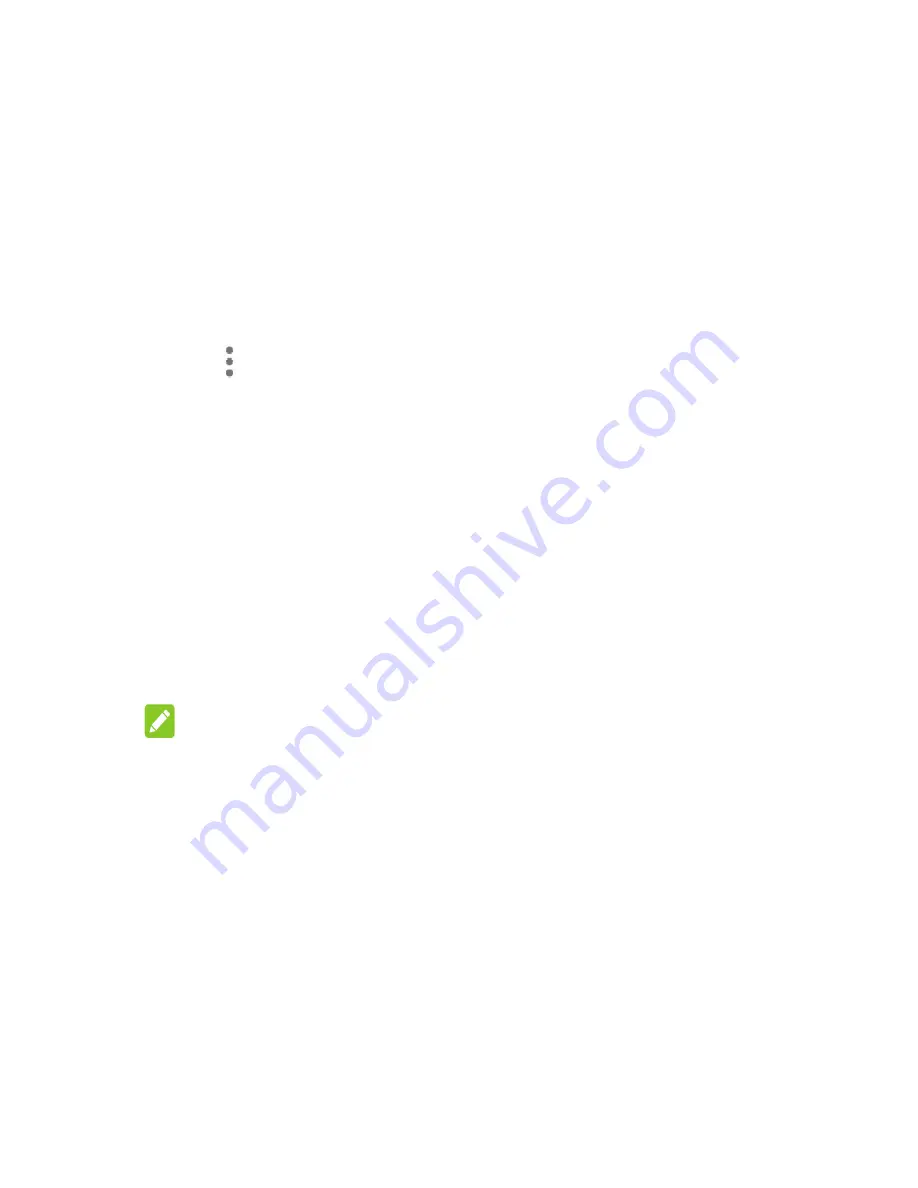
88
Battery
View the battery level, check what has been using the battery,
and enable battery saving mode in the Battery menu.
Touch an app or service to adjust its settings in order to save
battery life. For example, touch
Screen > DISPLAY
to open
Display settings where you can change screen brightness and
sleep, or touch an app that has been using a lot of battery and
touch
APP INFO
to stop the app.
Touch
> Battery saver
to manage battery saving mode. You
can turn on or off Battery saver, or set a battery level at which
Battery saver can turn on automatically.
Apps
See apps installed on your phone and manage them.
Touch an app in the
DOWNLOADED
,
ON SD CARD
,
RUNNING
,
or
ALL
tab to see its information. You can stop the app,
uninstall the app or an update, clear data and cache, clear
default settings, or move the app between the internal storage
and the phone storage.
NOTE:
Not all applications can be moved or uninstalled.
Some preinstalled apps cannot be uninstalled, but you can
uninstall its updates and return to the factory version.
Some apps can notify you of available updates or have
settings that you can use to check for updates, follow the
prompts to download and install. For other apps, go to the
app store where you downloaded them and check for
updates.
In the
RUNNING
tab, you can check the memory (RAM) usage.
If free RAM space is running low, you can touch the app you
don’t use in the list and stop it to free up some space.






























