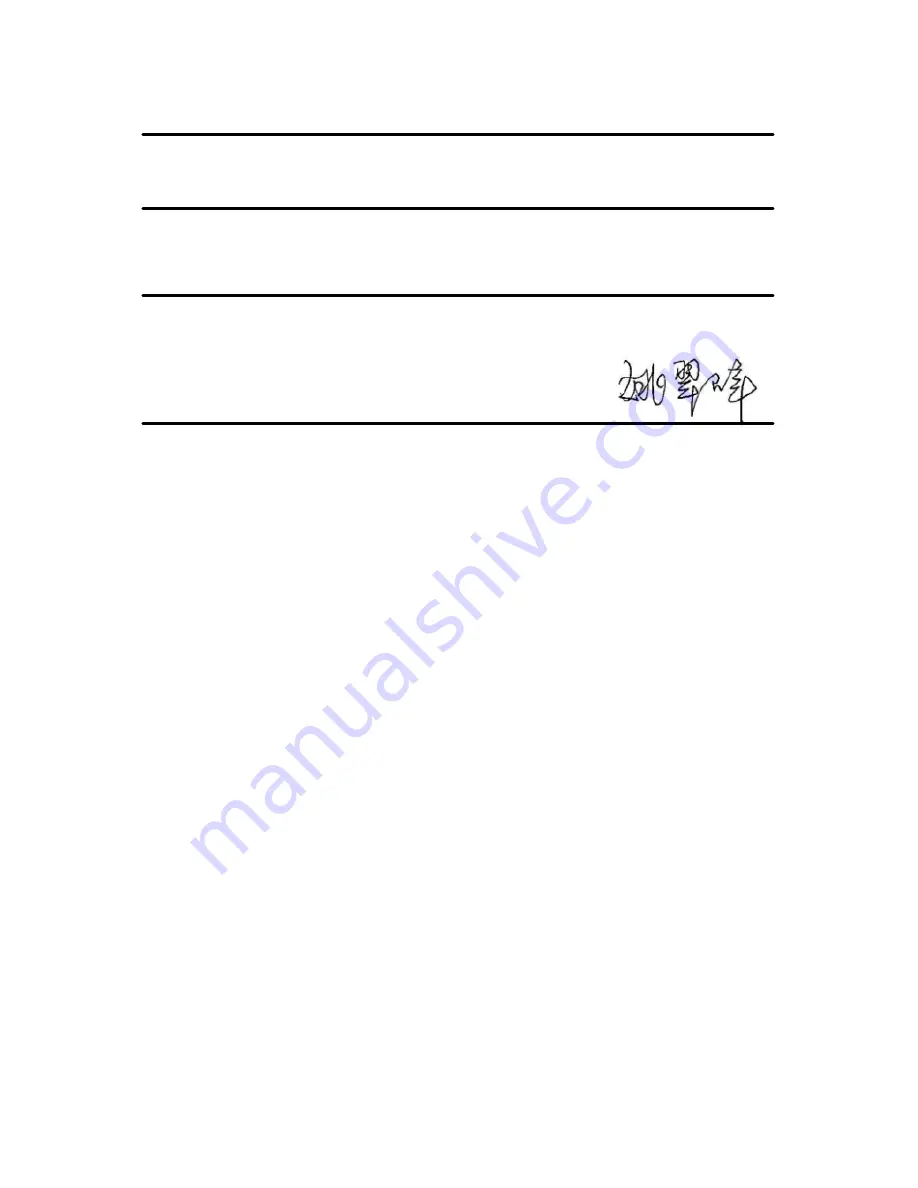
113
This declaration is the responsibility of the manufacturer:
ZTE Corporation
ZTE Plaza, Keji Road South, Hi-Tech, Industrial Park, Nanshan
District, Shenzhen, Guangdong, 518057, P.R.China
Authorised person signing for the company:
Yao Cuifeng Quality Director of ZTE Corporation
Name in block letters & position in the company
Shenzhen, 4 February 2016
Place & Date
Legally valid signature


































