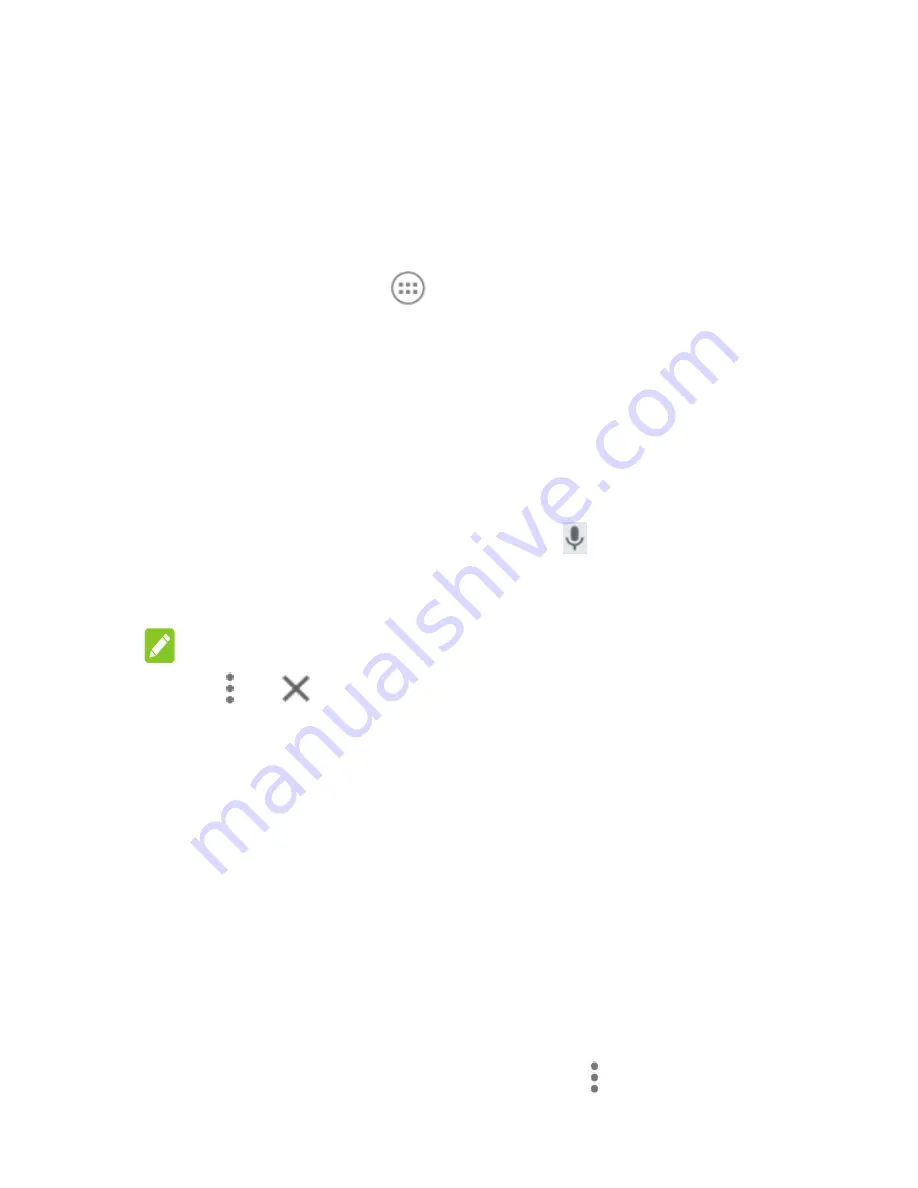
67
10.
Web Browser
You can use the preinstalled
Chrome
app to view web pages
and search for information. In addition, you can also install
other web browser app that you prefer.
10.1 Opening the Browser
Touch the
Home
key
>
> Chrome
to launch the browser.
Chrome also opens when you touch a web link - for example, in
an email or a text message.
Open a Web Page or Search the Web
1.
Open the
Chrome
app.
2.
Touch the address box at the top of the web page.
3.
Enter the address (URL) of a web page. Or, enter terms you
want to search for. You can also touch
to search by voice.
4.
Touch a URL or search suggestion or touch enter key on
the keyboard to open the web page or search results.
NOTE:
Touch
>
if you want to stop opening the page.
10.2 Downloading files
Touch and hold an image or a link to a file or to another web
page. In the menu that opens, touch
Save image
or
Save link
.
The downloaded files are saved to your phone or the memory
card. You can view or open them in the
Downloads
app.
10.3 Changing Chrome settings
You can configure a number of Chrome settings to customise
the way you browse the web, including several that you can use
to control your privacy.
To open the Chrome settings screen, touch
> Settings
.






























