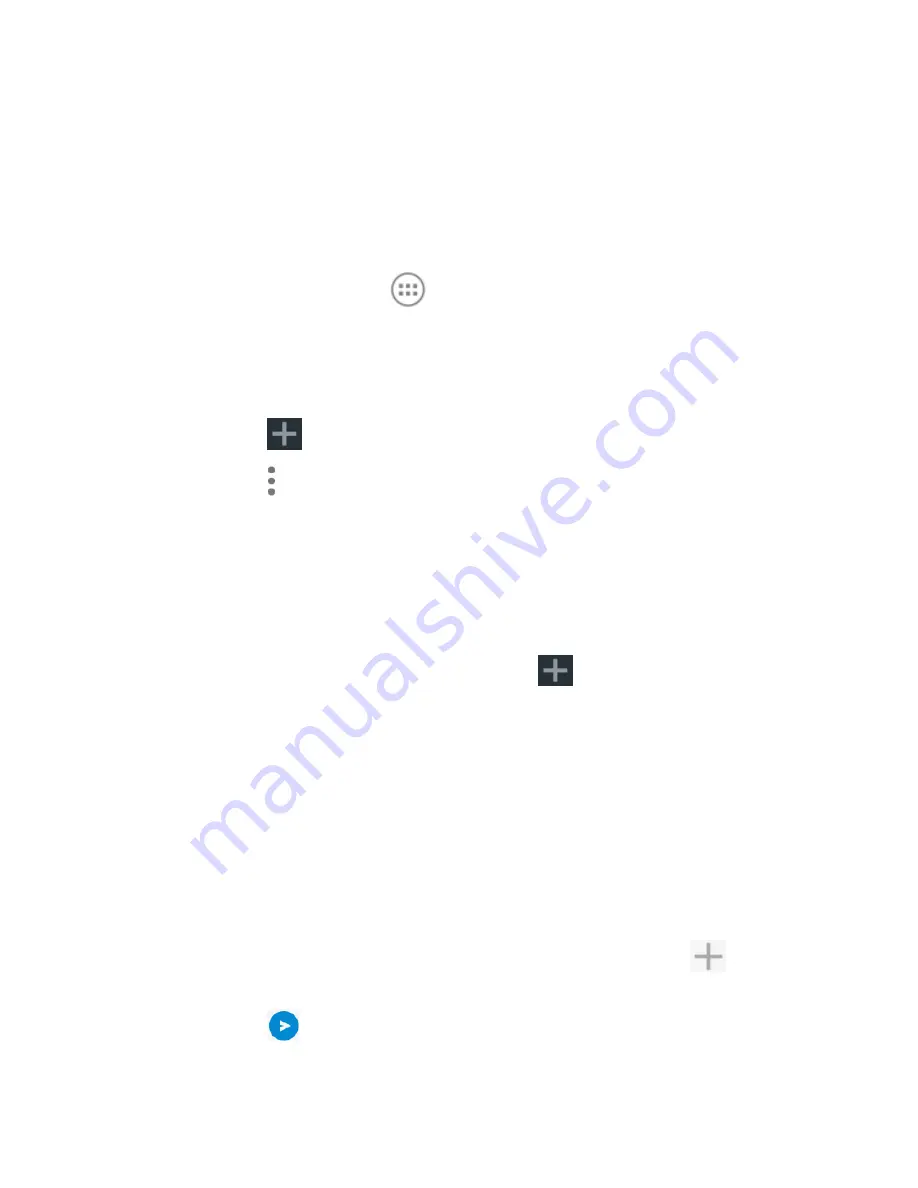
65
9.
Messaging
You can use
Messaging
to exchange text messages (SMS) and
multimedia messages (MMS).
9.1 Opening the Messaging screen
Touch the
Home
key
>
> Messaging
.
The
Messaging
screen opens, where you can create a new
message, search for messages, or open an ongoing message
thread.
Touch
to write a new text or multimedia message.
Touch
> Search
to search for a message using keywords.
Touch an existing message thread to open the
conversation you’ve had with a certain number.
9.2 Sending a message
1.
On the
Messaging.
screen, touch
at the top.
2.
Add recipients by one of the following ways.
Touch the
To
field and manually enter the recipient’s
number or the contact name. If the phone presents a
few suggestions, touch the one you want to add.
Select recipients from your contacts or call log.
3.
Touch the
Type message
field and enter the content of
your message.
4.
If you want to send a multimedia message, touch
to
attach a file or a slideshow to the message.
5.
Touch
to send the message.






























