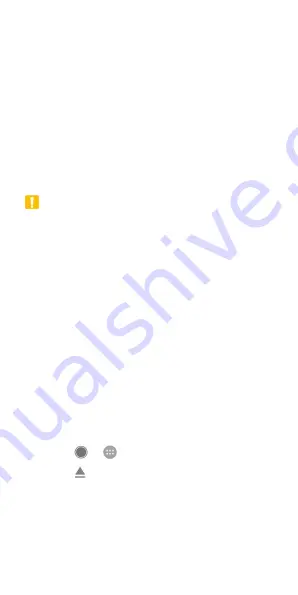
34
Using the microSD card as portable or
phone storage
You can use your microSD card as portable storage when
there's already content such as your media and other files
so that you don't lose them.
If your microSD card is new or doesn't have content you
want to keep, you can also set it up as an extension of the
phone storage, and this requires formatting that prevents
the microSD card from working with other devices.
CAUTION:
As part of the phone storage, the microSD card may have
data on it that is necessary for some apps to function
normally. Therefore, do not remove or replace the card
randomly.
Set up the microSD card as portable storage
When you install a microSD card that has not been used
on your phone before, the phone will mount the card as
portable storage by default.
You can also open the notification panel and touch the
microSD card name, select
Use as portable storage
and
then touch
NEXT > DONE
.
To remove the microSD card from your phone:
If you need to remove the microSD card used as portable
storage while the phone is on, you must unmount it first.
1. Touch
>
> Settings > Storage
.
2. Touch
next to the card name in the
Portable
storage
section.
3. When the screen prompts the card is safely ejected,
you can now remove it from the phone.
















































