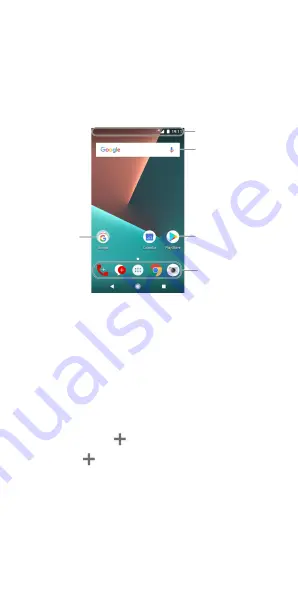
17
Getting to know the home screen
The home screen is the starting point for your phone’s
applications, functions, and menus. You can customise
your home screen by adding shortcuts, folders, widgets,
and more.
Extended home screen panels
Your home screen is extendable, providing more space for
shortcuts, widgets, and more. Simply swipe left or right on
the home screen to see the extended panels. You can add
or remove home screen panels, or adjust their order.
To add a new home screen panel:
1. Touch and hold an empty area of the home screen to
access the home screen thumbnails.
2. Slide left until
appears.
3. Touch
to create a new home screen panel.
To adjust the order of a home screen panel:
1. Touch and hold an empty area of the home screen
and slide left or right to view the home screen
thumbnails.
2. Touch and hold a thumbnail and drag it left or right to
Primary shortcuts
Shortcut
Folder
Widget
Status bar
















































