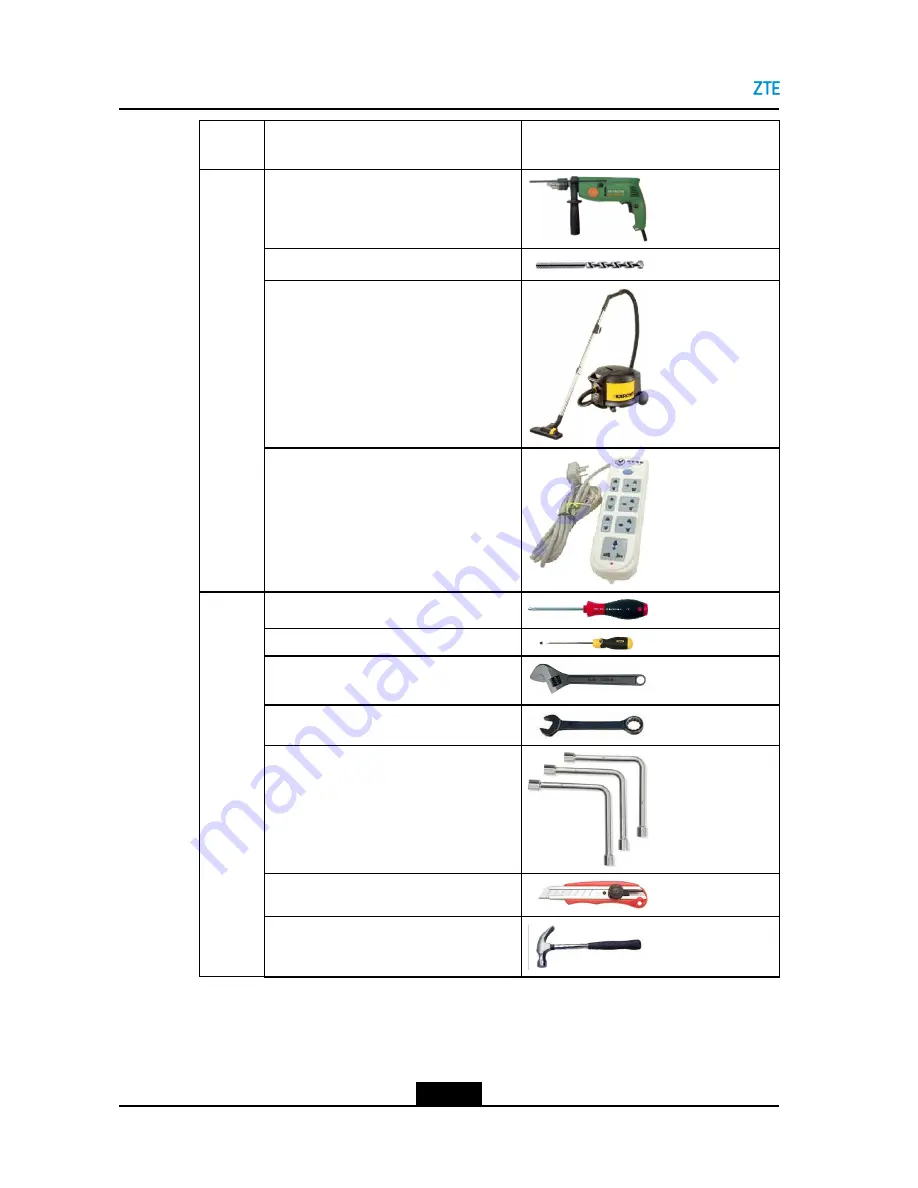
ZXSDR BS8900A Hardware Installation
Cate-
gory
Name
Example
Hammer drill
Auxiliary percussion drill bits
Vacuum cleaner
Punch-
ing tools
Power strip (providing at least three
two-phase sockets and three three-phase
sockets, with the current capacity larger
than 15 A)
Phillips screwdrivers (4", 6" and 8" each)
Flat head screwdrivers (4", 6" and 8" each)
Adjustable wrenches (6", 8", 10" and 12"
each)
Dual-purpose wrenches (17" and 19" each)
Socket wrenches
Paper knife
5 kg claw hammer
General-
purpose
tools
2-2
SJ-20150203110107-011|2016-03-23 (R1.1)
ZTE Proprietary and Confidential











































