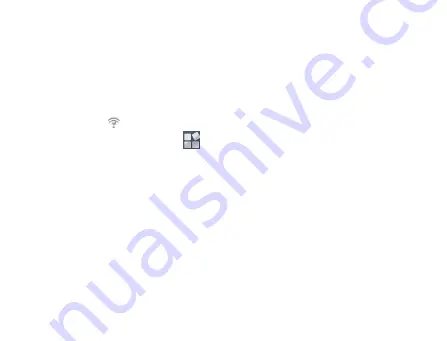
85
•
If you select a secured network, you will need to input the
wireless password.
Checking the Wi-Fi Network Status
You can check the Wi-Fi network status from the status bar and wireless
controls.
•
Check the
icon in the status bar.
•
Touch the
Home Key >
> Settings > Wireless & networks >
Wi-Fi settings
, then touch the wireless network that the device is
currently connected to.
You can check the network status from the pop-up window.
Summary of Contents for Reliance 3G Tab V9A
Page 1: ...Reliance 3G Tab V9A User Manual ...
Page 78: ...64 Keyboard ...
Page 80: ...66 Reduced keyboard ...
Page 81: ...67 Phone keypad ...
Page 92: ...78 Signature settings Edit signature Edit your signature Add signature Create a new signature ...
Page 100: ...86 Using Browser You can use your Browser to browse most of the websites Your Reliance 3G ...
Page 138: ...124 2 Open System Preferences and select network then you can configure network as bellow ...
Page 139: ...125 ...
Page 140: ...126 ...
Page 141: ...127 ...
Page 142: ...128 ...
Page 143: ...129 ...
Page 144: ...130 ...
Page 145: ...131 ...
Page 146: ...132 3 Click Apply then click Connect to start connect network ...
Page 147: ...133 ...
Page 162: ...148 upgrading automatically ...






























