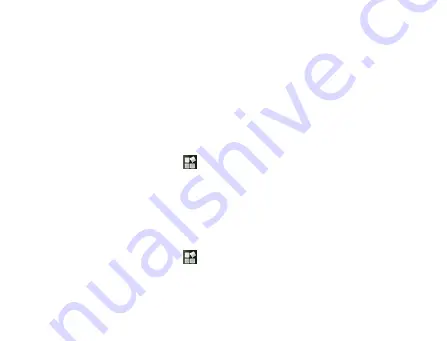
96
Notes:
By default, Bluetooth is turned off. If you turn it on, and then turn off your
device, Bluetooth is also turned off. When you turn on your device again,
Bluetooth turns on automatically.
Making Your Device Visible
Other devices with Bluetooth capabilities can detect your Reliance 3G
Tab, establish a partnership, or use a Bluetooth service.
1. Touch the
Home Key >
> Settings > Wireless & networks >
Bluetooth settings.
2. Select the
Bluetooth
check box if needed.
3. Select the
Discoverable
check box to make your device visible.
Changing Your Device Name
1. Touch the
Home Key >
> Settings > Wireless & networks >
Bluetooth settings.
2. Select the
Bluetooth
check box if needed.
Summary of Contents for Reliance 3G Tab V9A
Page 1: ...Reliance 3G Tab V9A User Manual ...
Page 78: ...64 Keyboard ...
Page 80: ...66 Reduced keyboard ...
Page 81: ...67 Phone keypad ...
Page 92: ...78 Signature settings Edit signature Edit your signature Add signature Create a new signature ...
Page 100: ...86 Using Browser You can use your Browser to browse most of the websites Your Reliance 3G ...
Page 138: ...124 2 Open System Preferences and select network then you can configure network as bellow ...
Page 139: ...125 ...
Page 140: ...126 ...
Page 141: ...127 ...
Page 142: ...128 ...
Page 143: ...129 ...
Page 144: ...130 ...
Page 145: ...131 ...
Page 146: ...132 3 Click Apply then click Connect to start connect network ...
Page 147: ...133 ...
Page 162: ...148 upgrading automatically ...






























