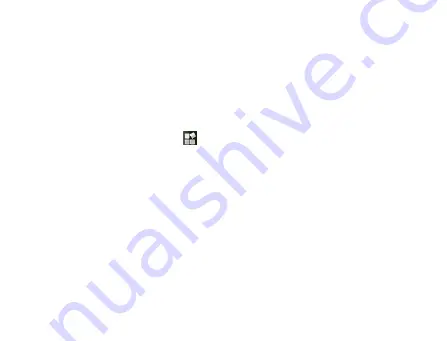
122
2. Select
GSM/WCDMA auto
,
WCDMA only
, or
GSM only
to switch the
network mode.
Setting the Access Point Names
You can use the default Access Point Names (APN) to connect to the
internet. If you want to add a new APN, please contact your network
operator to get detailed information.
1. Touch the
Home Key >
> Settings > Wireless & networks >
Mobile networks > Access Point Names.
2. Touch the
Menu Key > New APN.
3. Set the necessary parameters (see
Getting Connected -> Connecting
to the Internet -> GPRS/3G/Edge -> Add a new GPRS/3G/EDGE
connection.)
4. Touch the
Menu Key > Save.
Summary of Contents for Reliance 3G Tab V9A
Page 1: ...Reliance 3G Tab V9A User Manual ...
Page 78: ...64 Keyboard ...
Page 80: ...66 Reduced keyboard ...
Page 81: ...67 Phone keypad ...
Page 92: ...78 Signature settings Edit signature Edit your signature Add signature Create a new signature ...
Page 100: ...86 Using Browser You can use your Browser to browse most of the websites Your Reliance 3G ...
Page 138: ...124 2 Open System Preferences and select network then you can configure network as bellow ...
Page 139: ...125 ...
Page 140: ...126 ...
Page 141: ...127 ...
Page 142: ...128 ...
Page 143: ...129 ...
Page 144: ...130 ...
Page 145: ...131 ...
Page 146: ...132 3 Click Apply then click Connect to start connect network ...
Page 147: ...133 ...
Page 162: ...148 upgrading automatically ...






























