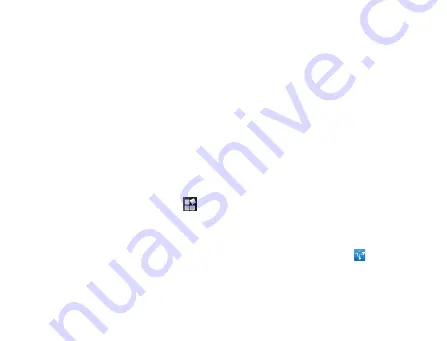
135
details.
USB Tethering
TIPS:
•
The PC accesses the Internet via the phone’s mobile network.
Therefore, set up the GPRS/EDGE/3G connection correctly before you
try to use the phone as a modem.
1. Use the USB cable that came with your phone to connect your phone
to your computer. When you connect your phone to your PC with the
provided USB cable for the first time, a window will pop up and prompt
you to install the driver.
2. Touch the
Home Key >
> Settings > Wireless & networks >
Tethering & portable hotspot
.
3. Activate
USB tethering
to share your phone’s mobile network data
connection with your computer via USB connection with
displaying in the status bar.
Summary of Contents for Reliance 3G Tab V9A
Page 1: ...Reliance 3G Tab V9A User Manual ...
Page 78: ...64 Keyboard ...
Page 80: ...66 Reduced keyboard ...
Page 81: ...67 Phone keypad ...
Page 92: ...78 Signature settings Edit signature Edit your signature Add signature Create a new signature ...
Page 100: ...86 Using Browser You can use your Browser to browse most of the websites Your Reliance 3G ...
Page 138: ...124 2 Open System Preferences and select network then you can configure network as bellow ...
Page 139: ...125 ...
Page 140: ...126 ...
Page 141: ...127 ...
Page 142: ...128 ...
Page 143: ...129 ...
Page 144: ...130 ...
Page 145: ...131 ...
Page 146: ...132 3 Click Apply then click Connect to start connect network ...
Page 147: ...133 ...
Page 162: ...148 upgrading automatically ...






























