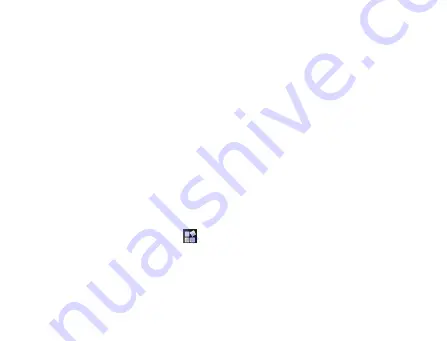
136
4.
Deactivate
USB tethering
to finish sharing data connection or
disconnect the USB cable.
Tips:
•
If your computer is running Windows 7, you typically don’t need to
prepare your computer for tethering. But if you’re running an earlier
version of Windows or another operating system. For the most
current information about which operating systems support USB
tethering and how to configure them, visit android.com/tether.
•
You can’t share your phone’s data connection and USB storage or
SD card (depending on your phone) via USB at the same time. If
you are using your USB connection to copy files to or from your
computer, you must disconnect.
Tethering & Portable Hotspot
1. Touch the
Home Key >
> Settings > Wireless & networks >
Tethering & portable hotspot
.
Summary of Contents for Reliance 3G Tab V9A
Page 1: ...Reliance 3G Tab V9A User Manual ...
Page 78: ...64 Keyboard ...
Page 80: ...66 Reduced keyboard ...
Page 81: ...67 Phone keypad ...
Page 92: ...78 Signature settings Edit signature Edit your signature Add signature Create a new signature ...
Page 100: ...86 Using Browser You can use your Browser to browse most of the websites Your Reliance 3G ...
Page 138: ...124 2 Open System Preferences and select network then you can configure network as bellow ...
Page 139: ...125 ...
Page 140: ...126 ...
Page 141: ...127 ...
Page 142: ...128 ...
Page 143: ...129 ...
Page 144: ...130 ...
Page 145: ...131 ...
Page 146: ...132 3 Click Apply then click Connect to start connect network ...
Page 147: ...133 ...
Page 162: ...148 upgrading automatically ...






























