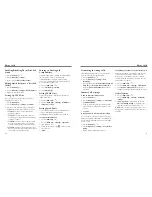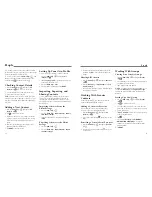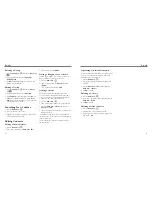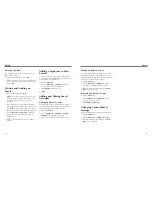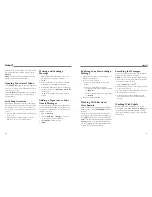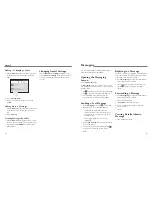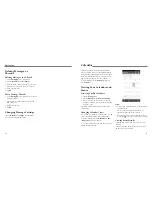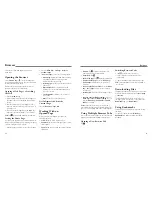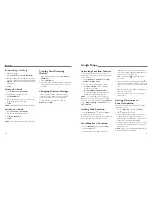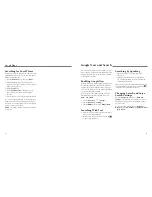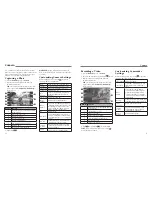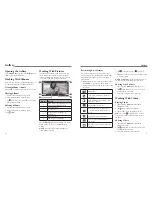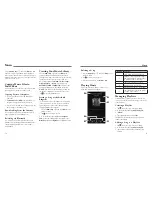28
Adding a Call Log Number as a
Contact
1.
Open the call log
.
2. Tap a number to view more call information.
3. Tap
.
4. To add the number to an existing contact, tap a
contact and then tap
OK
. To add a new contact,
tap
Create
New Contact
.
Taking Other Actions on a Call
Log Entry
1. Open the call log.
2. Tap a number to view more call information. While
viewing the call details, you can:
• Tap the number to call it.
• Press the
Menu Key
>
Edit number before
call
to edit the number in the dialer before
calling it.
• Tap
to send a message.
• If the number belongs to a contact you already
have, tap to view contact details.
• Press the
Menu Key
>
Remove from call log
to delete the call log.
Calling Your Contacts
Calling a Contact
1. Press the
Home Key
>
and then tap the
Favorites
tab .
2. Flick the screen up or down to view all your contacts
with phone numbers.
TIP:
Your favorite contacts and frequently called
contacts or numbers are listed at the top of the
screen. You can search for a contact by tapping
on the screen.
3. Tap a contact to call that contact.
Checking Voicemail
If you have set the phone to divert certain calls to
voicemail, callers can leave voicemail messages when
they cannot reach you. Here’s how to check the
messages they left.
1. Press the
Home Key
>
.
2. Tap and hold
in the dialer. If prompted, enter
your voicemail password.
3. Follow the voice prompts to listen to and manage
your voicemail messages.
NOTE:
To set your voicemail service, press the
Menu
Key
>
Settings
>
Voicemail
in the dialer and tap
the voicemail settings you want to change. For detailed
information, please contact your service provider.
Using Options During a Call
During a call, you will see a number of on-screen
options. Tap an option to select it.
• Tap
to switch to the keypad when you need to
enter a code (for example, the PIN for your voicemail
or bank account) during the call.
Phone Calls
Phone Calls
29
• Tap
/
to turn the speaker on or off.
• Tap to mute or unmute the microphone.
• Tap to make another call separately from the first
call, which is put on hold.
• Tap the
Menu Key
>
Record/Stop Recording
to
start or stop recording the phone call.
• Tap
to end the current call.
WARNING!
Because of higher volume levels, do not
place the phone near your ear during speakerphone use.
Switching Between Two Calls
When you’re on a call, you can answer a new incoming
call or make a new outgoing call.
NOTE:
This feature needs network support and may
result in additional charges. Please contact your service
provider for more information.
Responding to an Incoming Call
While You’re on a Call
Drag over to answer the call. This puts the first
caller on hold and answers the second call.
Switching Between Two Calls
Tap
FLASH
.
Setting Up a Conference Call
With this feature, you can talk to two people at the
same time.
1. On the dialer screen, enter a number and tap
.
2. Once you have established the connection, tap
and dial the second number. This puts the first caller
on hold.
3. When you’re connected to the second party, tap
MERGE CALLS
.
If one of the people you called hangs up during your
call, you and the remaining caller stay connected. If you
initiated the call and are the first to hang up, all callers
are disconnected.
To end the conference call, tap
.
Adjusting Your Call Settings
Selecting Default Ringtone and
Vibration
1. Press the
Home Key
>
.
2. Press the
Menu Key
>
Settings
.
• Touch
Phone ringtone
to select the default
ringtone for incoming calls.
• Touch
Vibrate pattern
to select the pattern of
vibration.
• Check
Vibrate when ringing
to enable
vibration when the phone is ringing.
Setting Up Voicemail
1. Press the
Home Key
>
.
2. Press the
Menu Key
>
Settings
.
3. Tap
Voicemail
>
Service
to select voicemail service
provider. Your carrier is the default.
4. Tap
Setup
to edit the voicemail number if necessary.
Summary of Contents for QUARTZ Z797C
Page 1: ...Z797C www zteusa com USER MANUAL Z079584506369 ...
Page 46: ...88 Notes ...