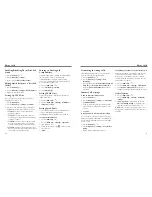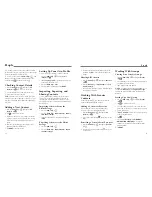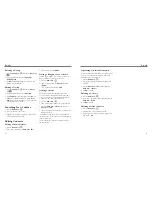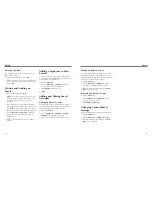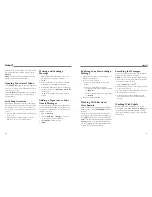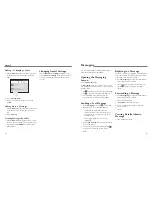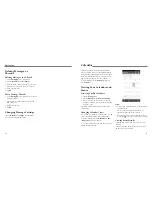Knowing the Basics
16
Knowing the Basics
17
Opening/Closing the Notification
Panel
Notifications report the arrival of new messages,
calendar events, and alarms, as well as ongoing events
such as when you are sending or receiving data via
Bluetooth
. You can open the Notification Panel to view
the details of notifications.
• To open the Notification Panel, swipe your finger
down from the top of the screen.
• To close the Notification Panel, swipe your finger up
from the bottom of the screen or tap the
Back Key
.
Responding to or Removing
a Notification
In the Notification Panel, you can respond to a
notification or remove the notifications. The Notification
Panel also supports expandable notifications that
let you perform additional actions right from the
notification itself.
• To respond to a notification, tap it.
• Slide down with one finger to expand certain
notifications. You can also swipe two fingers
vertically or pinch-zoom to expand or collapse
certain notifications.
• To remove a notification, swipe it left or right.
• To remove all notifications, tap
at the top of the
screen.
• Tap and hold a notification and then touch
App
info
to identify the application that created it. To
turn off notifications from that application if needed,
uncheck
Show notifications
in the app info
screen.
Note:
If you turn off notifications for an app, you may
miss its important alerts and updates. The notifications
of some apps cannot be turned off.
Using Quick Settings
The Quick Settings in the Notification Panel make
it convenient to view or change the most common
settings for your phone.
Open the Notification Panel and tap to find the
following Quick Settings.
•
OWNER:
Tap the contact icon to open your profile
in the People app (see
People – Setting Up Your Own
Profile
).
•
BRIGHTNESS:
Tap to turn on or off automatic
brightness adjustment. Tap and hold to adjust the
brightness level.
•
SETTINGS:
Tap to open the Settings menu (see
Settings
).
•
WI-FI:
Tap to turn on or off Wi-Fi. Tap and hold to
open the Wi-Fi settings menu.
•
DATA
: Tap to enable or disable data access over
the mobile network. Tap and hold to open the Data
usage menu (see
Settings – Wireless & Networks –
Data Usage
).
•
AUTO-ROTATE:
Tap to turn on or off the Auto-
rotate feature.
•
BATTERY:
Tap to see the battery information.
•
AIRPLANE:
Tap to turn on or off the airplane mode.
•
BLUETOOTH:
Tap to turn on or off
Bluetooth
. Tap
and hold to open the
Bluetooth
settings menu.
•
LOCATION IN USE:
Tap to turn on or off the GPS
function. Tap and hold to open the Location access
settings menu (see
Settings – Personal – Location
Access
).
Managing Widgets
and Apps
Adding Widgets and Apps
1. Press the
Home Key
> .
2. Tap
WIDGETS
or
APPS
to view the available
widgets and apps.
3. Tap and hold a widget or app and drag it to the
home screen.
Moving Widgets or Apps
1. Tap and hold a widget or app on the home screen.
2. Drag it to the place you need.
Removing Widgets or Apps
1. Tap and hold a widget or app on the home screen.
2. Drag it to
Remove
.
Adjusting Widget Size
1. Tap and hold a widget on the home screen and then
release it.
2. An outline appears around the widget. Drag the
outline to resize the widget.
NOTE:
Not all widgets can be resized.
Organizing With Folders
You can create folders on the home screen and add
several apps in a folder.
Creating a Folder
1. Tap and hold the app on the home screen you want
to add into a folder until
Folder
appears.
2. Drag the app to
Folder
and release it. A new
folder will be created and the app is added to
the folder.
Renaming a Folder
1. Tap a folder to open it.
2. Tap the folder name field and enter a new name.
Adding Apps to a Folder
1. Tap and hold an app and then drag it onto a
folder icon.
2. Release the app and it will be added into the folder.
Removing Apps From a Folder
1. Tap a folder to open it.
2. Tap and hold the app you want to remove and then
drag it to the home screen.
3. Release the app and it will be removed from
the folder.
Summary of Contents for QUARTZ Z797C
Page 1: ...Z797C www zteusa com USER MANUAL Z079584506369 ...
Page 46: ...88 Notes ...