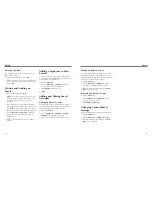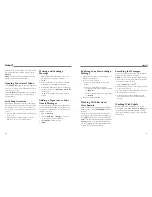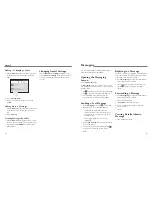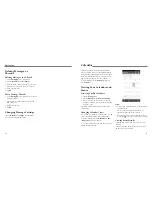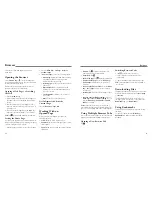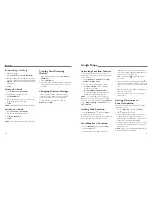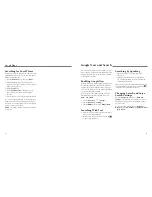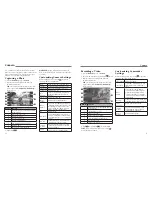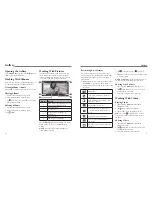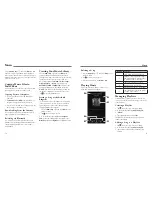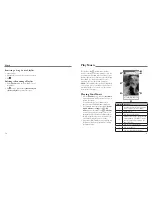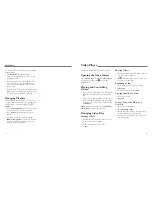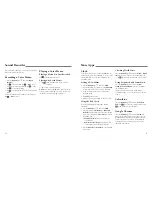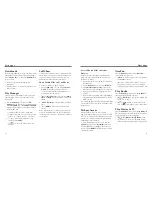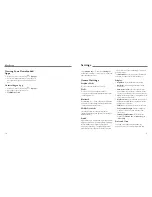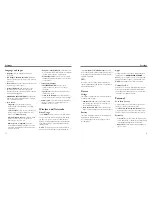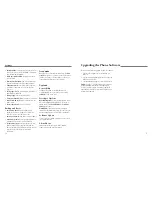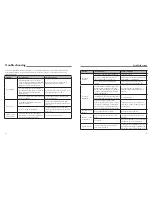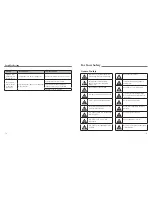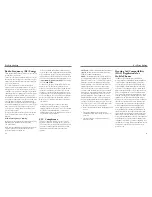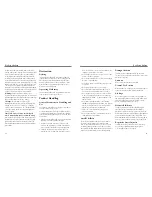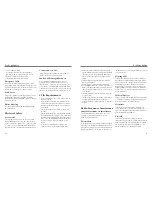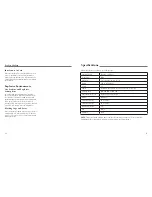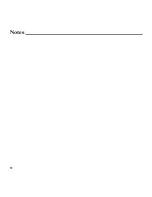66
67
Downloads
The Downloads app keeps a record of the files you have
downloaded using the Browser, Email, or Gmail app.
Press the
Home Key
> and select
Downloads
to
check the record.
• Tap a file to open it with the appropriate
applications.
• Tap and hold a file, or check the box in front of it, to
delete or share it.
File Manager
Quickly access all of your images, videos, audio clips,
and other types of files on your phone and on the
memory card.
1. Press the
Home Key
> and select
File
Manager
You can find the file you need by category
in the
CATEGORY
tab, or tap
PHONE
or
SD CARD
to browse folders and files on the phone storage or
the microSDHC card.
• Tap folders and files to access stored items.
• Tap and hold an item to access option icons such
as Move , Copy , Share , or Delete .
• To copy or move an item, navigate to a new
location and tap
PASTE
.
• Tap
to create a new folder in the current
directory.
Full Share
Full Share offers a wireless solution to sharing media files
among devices connected to the same Wi-Fi network. You
can use this feature to easily access media content on
different devices without having to transfer files.
Share Media Files on Your Phone
1. Connect your phone to a Wi-Fi network.
2. Press the
Home Key
> and select
Full Share
.
NOTE:
The first time you launch Full Share,
you can follow the wizard to start sharing files or
accessing files on other devices.
3. Tap
Set shared files
and check or uncheck
Audio
,
Video
, or
Image
. Only checked types of files will be
shared.
4. Tap
Add directory
to select the folders you want to
share.
5. Tap the
ON/OFF
switch at the top to turn on file
sharing.
Now your phone works as a media server and you can
access the shared files from other devices that support
Full Share and are connected to the same Wi-Fi network
as your phone.
Access Shared Files on Other
Devices
After another device has shared its media contents
while connected to a Wi-Fi network, you can access
them with your phone.
1. Connect your phone to the same Wi-Fi network as
the other device.
2. Press the
Home Key
> and select
Full Share
.
3. Tap
Search for devices nearby
to discover the
other device, which should appear in the Server List.
4. Tap the device and select a category to access its
contents.
5. Tap a file (and select a media render if prompted) to
start playing it with the dedicated player for shared
media contents.
You can also tap and hold a file to select multiple items
to download the files to your phone or upload to other
media servers.
Mi-EasyAccess
With Mi-EasyAccess, you can access selected
applications right from the lock screen when the screen
lock is set as “Long press” by sliding to the left on the
bottom of the screen (see
Getting Started – Locking/
Unlocking the Screen and Keys
).
To select the applications you can access, press the
Home Key
> and select
Mi-EasyAccess
. Tap
to add an application, or tap to remove one. You
can also slide the
ON/OFF
switch at the top to enable
or disable this feature.
NotePad
Press the
Home Key
> and select
NotePad
to
save and view your text notes.
• Tap
New
to create a new note. Then enter your text
and tap
Save
to save it.
• Tap a note to view its entire content. You can also
edit it, delete it, share it, or export it as a text file
(*.txt) to your phone storage or the microSDHC card.
Play Books
Press the
Home Key
> and select
Play Books
to
read ebooks purchased from Play Store.
• Tap >
My library
to view your book library. Tap
a book cover to read it.
• Tap >
Shop
to buy more books from the Play
Store. Tap
to search by book title or author name.
Play Movies & TV
Press the
Home Key
> and select
Play Movies &
TV
to watch movies you rent from Play Store as well as
your personal videos stored on the phone.
• Tap
>
My Movies
or
My TV Shows
to view
your movies or TV shows. You can stream them for
online watching or download them to watch offline.
More Apps
More Apps
Summary of Contents for QUARTZ Z797C
Page 1: ...Z797C www zteusa com USER MANUAL Z079584506369 ...
Page 46: ...88 Notes ...