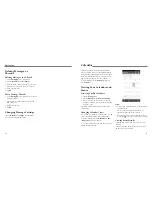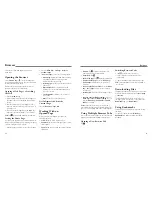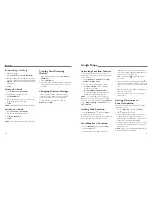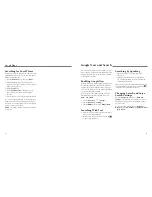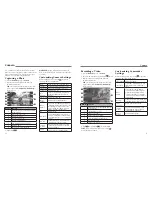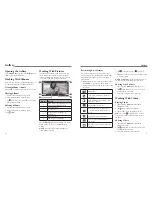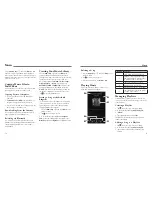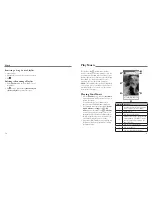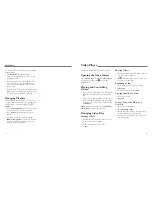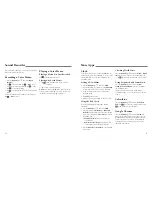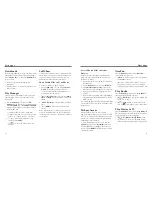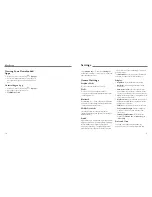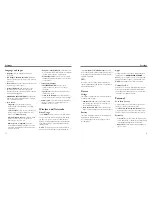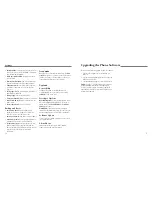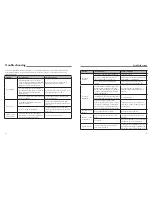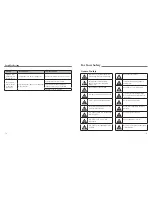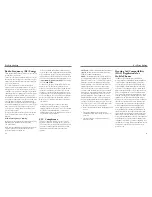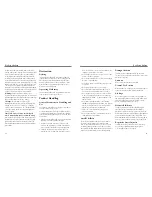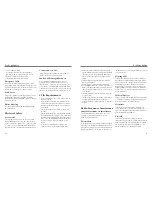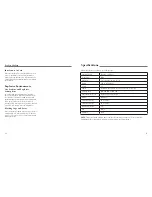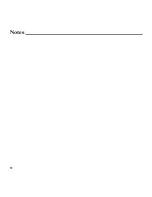72
73
Language and Input
•
Language:
Select a language and region for
your system.
•
“OK Google” hotword detection:
Enable this
feature so that you can say “OK, Google” to launch
voice search.
•
Spell checker:
Check the spelling of text you enter
or set the spell checker options.
•
Personal dictionary:
Add new words to the
phone’s dictionary or remove words from the
dictionary. The words you add are used for spelling
check and word suggestion.
•
KEYBOARD & INPUT METHODS:
Configure text
input settings (see
Knowing the Basics – Entering
Text – Touch Input Settings
).
•
Voice Search
–
Language:
Select the language you use
when entering text by speaking or searching
by speaking.
–
Speech output:
To turn on speech output only
when you’ve got a headset attached to your
phone, select
Hands-free only
.
–
Block offensive words:
Hide offensive words
when you use Google voice recognition to
transcribe your voice into text.
–
Offline speech recognition:
Select one or
more additional language packages so you can
use speech recognition when you do not have a
network connection.
–
Google Account dashboard:
Open the Google
Account dashboard in the web browser to manage
the data that Google can collect from you.
–
Bluetooth headset:
Listen for your voice input
through a
Bluetooth
headset when it is connected
to your phone.
•
Text-to-speech output
–
PREFERRED ENGINE:
Select the speech
synthesis engine you want to use or change
its settings.
–
Speech rate:
Select how quickly you want the
synthesizer to speak.
–
Listen to an example:
Play a brief sample of
the speech synthesizer, using your current settings.
•
Pointer speed:
Select how fast the pointer/mouse
should scroll when you connect the phone to a
trackpad or mouse accessory.
Wireless and Networks
Data Usage
Tap the
ON/OFF
switch to turn on or off mobile data.
You can check how much data has been used during
the time cycle you set, set a mobile data limit and
warning, see what apps have been using mobile data,
allow data roaming, or restrict background data for
individual apps.
NOTE:
The data usage is measured by your phone,
and your carrier’s data usage accounting may differ.
Press the
Menu Key
>
Mobile HotSpots
to select
Wi-Fi networks that are mobile hotspots. Data usage on
recognized mobile hotspots will be restricted to avoid
high mobile data bills.
VPN
Set up and connect to virtual private networks (see
Connecting to Networks and Devices – Connecting to
Virtual Private Networks
).
Device
Storage
Check memory information for your external memory
card and internal storage.
•
Unmount SD card:
Unmount the memory card
from your phone so that you can safely remove
the card while the phone is on.
•
Erase external SD card:
Erase all data on your
memory card and prepare it for use with your phone.
Battery
Check how much power remains for the battery and
what has been using the battery.
You can tap an app to adjust its settings in order to
save battery life.
Apps
See apps installed on your phone and manage them.
Tap an app in the
DOWNLOADED
,
RUNNING
, or
ALL
tab to see its information. You can stop the app,
uninstall or disable the app, or clear data and cache.
NOTE:
Not all applications can be uninstalled.
Connect to PC
Select the USB connection mode between your phone
and PC (see
Connecting to Networks and Devices –
Connecting to Your Computer via USB – Connecting
Your Phone to a Computer via USB
).
Personal
Location Access
Activate location services to determine your location
(see
Maps – Activating Location Services
).
Check
Wi-Fi & mobile network location
search
to let Google apps access your location and use your
location to improve search results and other services.
Security
•
Screen lock:
Lock the screen with long press, face
unlock, pattern, PIN, or password (see
Personalizing
– Protecting Your Phone With Screen Locks
).
•
Owner info:
Set the text that you may display on
the lock screen.
Settings
Settings
Summary of Contents for QUARTZ Z797C
Page 1: ...Z797C www zteusa com USER MANUAL Z079584506369 ...
Page 46: ...88 Notes ...