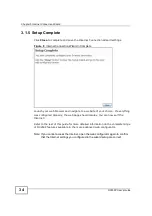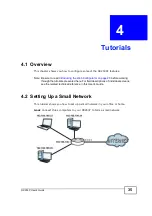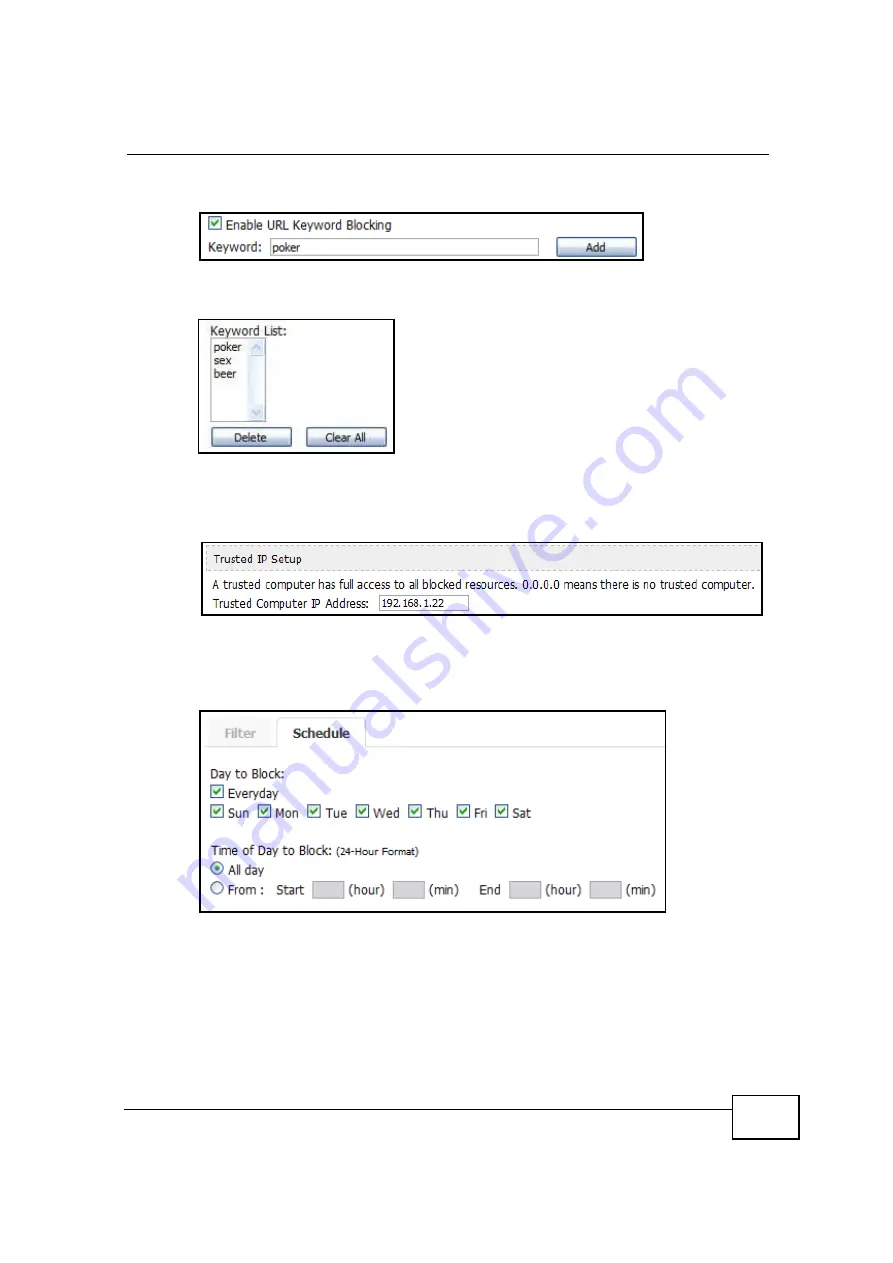
Chapter 4 Tutorials
OX253P User
’
s Guide
43
3
Enter the first
Keyword
then click
Add
. Repeat for additional keywords.
As you enter them, the keywords appear in the
Keyword List
.
4
(Optional) If you want to allow websites with these keywords for a specific
computer in your household, such as the computer in the master bedroom, then
add that computer
’
s IP address to the
Trusted IP Address
field.
5
Click
Apply
to save these settings.
6
Next, open the
TOOLS > Content Filter > Schedule
screen.
7
To keep things simple, set the
Days to Block
to
Everyday
and the
Time of Day
to Block
to
All Day
.
8
Click
Apply
to save these settings.
Summary of Contents for OX253P
Page 9: ...Contents Overview OX253P User s Guide 10 ...
Page 16: ...17 PART I User s Guide ...
Page 17: ...18 ...
Page 21: ...Chapter 1 Getting Started OX253P User s Guide 22 ...
Page 27: ...Chapter 2 Introducing the Web Configurator OX253P User s Guide 28 ...
Page 44: ...45 PART II Technical Reference ...
Page 45: ...46 ...
Page 85: ...Chapter 8 The NAT Configuration Screens OX253P User s Guide 86 ...
Page 117: ...Chapter 10 The Certificates Screens OX253P User s Guide 118 ...
Page 127: ...Chapter 11 The Firewall Screens OX253P User s Guide 128 ...
Page 171: ...Chapter 16 The Status Screen OX253P User s Guide 172 ...
Page 179: ...Chapter 17 Troubleshooting OX253P User s Guide 180 ...
Page 183: ...Chapter 18 Product Specifications OX253P User s Guide 184 ...
Page 215: ...Appendix B Setting Up Your Computer s IP Address OX253P User s Guide 216 ...
Page 227: ...Appendix C Pop up Windows JavaScripts and Java Permissions OX253P User s Guide 228 ...
Page 278: ...Index OX253P User s Guide 279 ...
Page 279: ...Index OX253P User s Guide 280 ...