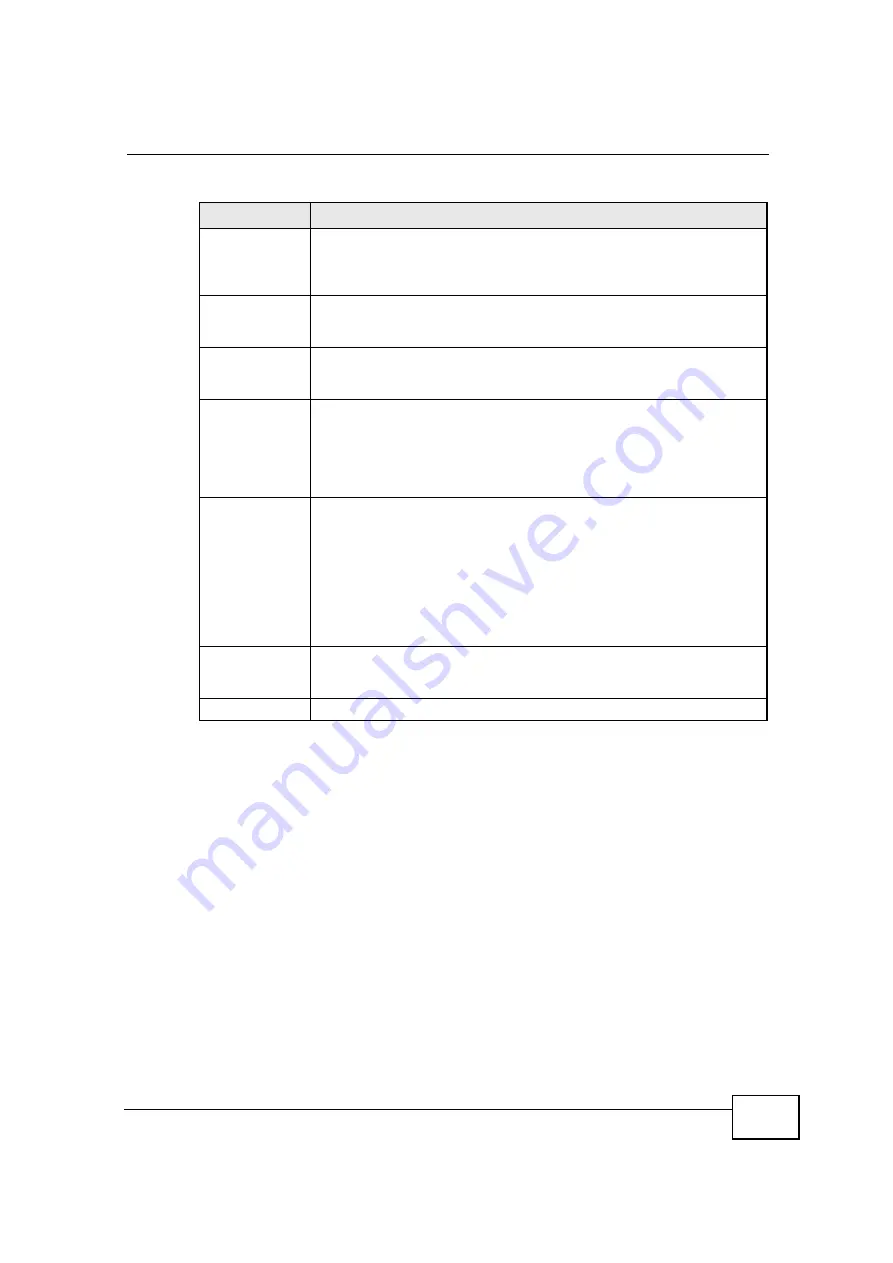
Chapter 10 The Certificates Screens
OX253P User
’
s Guide
109
Issuer
This field displays identifying information about the certificate
’
s issuing
certification authority, such as a common name, organizational unit or
department, organization or company and country. With self-signed
certificates, this is the same information as in the
Subject
field.
Valid From
This field displays the date that the certificate becomes applicable. The
text displays in red and includes a Not Yet Valid! message if the
certificate has not yet become applicable.
Valid To
This field displays the date that the certificate expires. The text displays
in red and includes an Expiring! or Expired! message if the certificate is
about to expire or has already expired.
CRL Issuer
This field displays
Yes
if the certification authority issues CRL
(Certificate Revocation Lists) for the certificates that it has issued and
you have selected the
Check incoming certificates issued by this
CA against a CRL
check box in the certificate
’
s details screen to have
the OX253P check the CRL before trusting any certificates issued by the
certification authority. Otherwise the field displays
No
.
Action
Click the
Edit
icon to open a screen with an in-depth list of information
about the certificate.
Use the
Export
icon to save the certificate to a computer. Click the icon
and then
Save
in the
File Download
screen. The
Save As
screen
opens, browse to the location that you want to use and click
Save
.
Click the
Delete
icon to remove the certificate. A window displays
asking you to confirm that you want to delete the certificate. Note that
subsequent certificates move up by one when you take this action.
Import
Click
Import
to open a screen where you can save the certificate of a
certification authority that you trust, from your computer to the
OX253P.
Refresh
Click this button to display the current validity status of the certificates.
Table 42
TOOLS > Certificates > Trusted CAs (continued)
LABEL
DESCRIPTION
Summary of Contents for OX253P
Page 9: ...Contents Overview OX253P User s Guide 10 ...
Page 16: ...17 PART I User s Guide ...
Page 17: ...18 ...
Page 21: ...Chapter 1 Getting Started OX253P User s Guide 22 ...
Page 27: ...Chapter 2 Introducing the Web Configurator OX253P User s Guide 28 ...
Page 44: ...45 PART II Technical Reference ...
Page 45: ...46 ...
Page 85: ...Chapter 8 The NAT Configuration Screens OX253P User s Guide 86 ...
Page 117: ...Chapter 10 The Certificates Screens OX253P User s Guide 118 ...
Page 127: ...Chapter 11 The Firewall Screens OX253P User s Guide 128 ...
Page 171: ...Chapter 16 The Status Screen OX253P User s Guide 172 ...
Page 179: ...Chapter 17 Troubleshooting OX253P User s Guide 180 ...
Page 183: ...Chapter 18 Product Specifications OX253P User s Guide 184 ...
Page 215: ...Appendix B Setting Up Your Computer s IP Address OX253P User s Guide 216 ...
Page 227: ...Appendix C Pop up Windows JavaScripts and Java Permissions OX253P User s Guide 228 ...
Page 278: ...Index OX253P User s Guide 279 ...
Page 279: ...Index OX253P User s Guide 280 ...






























