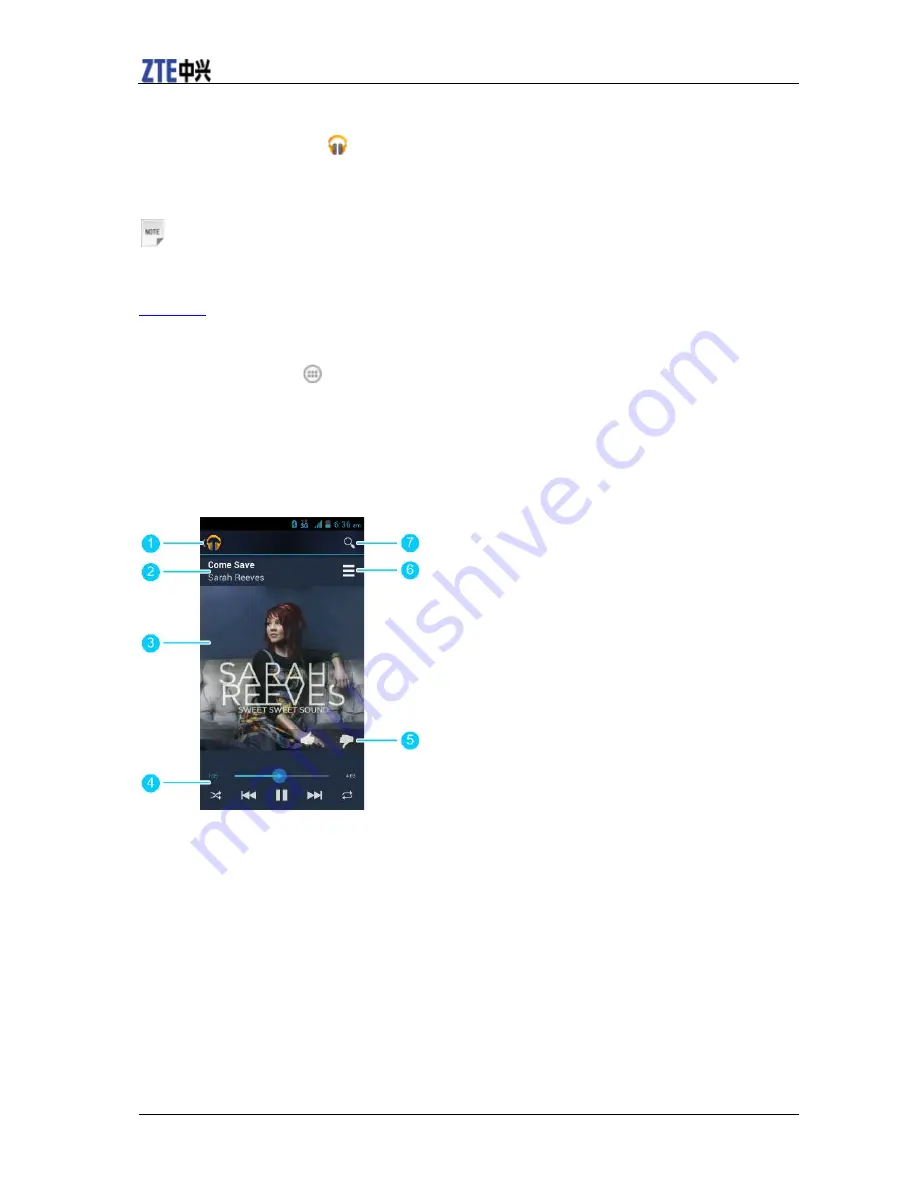
ZTE N9511 User Manual
66 Confidential and Proprietary Information of ZTE CORPORATION
Play Music
The
Play Music
application (
) works with Google Music, Google’s online music store and streaming
service. You can stream via mobile data or Wi-Fi and listen to your favorite songs that you’ve added to
your online Google Music library. You can also play audio files you’ve copied directly to your phone
from a computer.
Notes:
The availability of Google Music is dependent on your region. If it is not available, or you don’t have a
mobile data or Wi-Fi connection, you can only play music stored on your phone.
[Back to top]
Playing Your Music
Touch the
Home Key >
> Play Music
. If you are prompted, select an account to access its online
music library.
The app searches your online library and your phone for music and playlists before displaying your
combined music library, organized by
PLAYLISTS
,
RECENT
,
ARTISTS
,
ALBUMS
,
SONGS
and
GENRES
. To changes views of your library, swipe left or right when holding the phone upright, or touch
the view name at the top left of the screen when holding the phone on its side.
Touch a song to play it. While the song is playing, touch the album artwork to display more options.
1. Touch to return to the library.
2. Song and artist names.
3. Album artwork.
4. Playback control. Skip songs, pause and resume playback, use shuffle or repeat. Drag the progress bar
to jump to any part of the song.
5. Rate the song.
6. Touch to see the current playlist (queue).
7. Search for music.
You can still control the music when you are not in the playback screen.
•
In the
Play Music
app, touch the Now Playing bar at the bottom (portrait mode) of the screen to restore
the playback screen.
•
In other apps, flick down the notification panel. Touch the song title to restore the playback screen, or
Summary of Contents for N9511
Page 1: ...ZTE N9511 User Manual ...






























