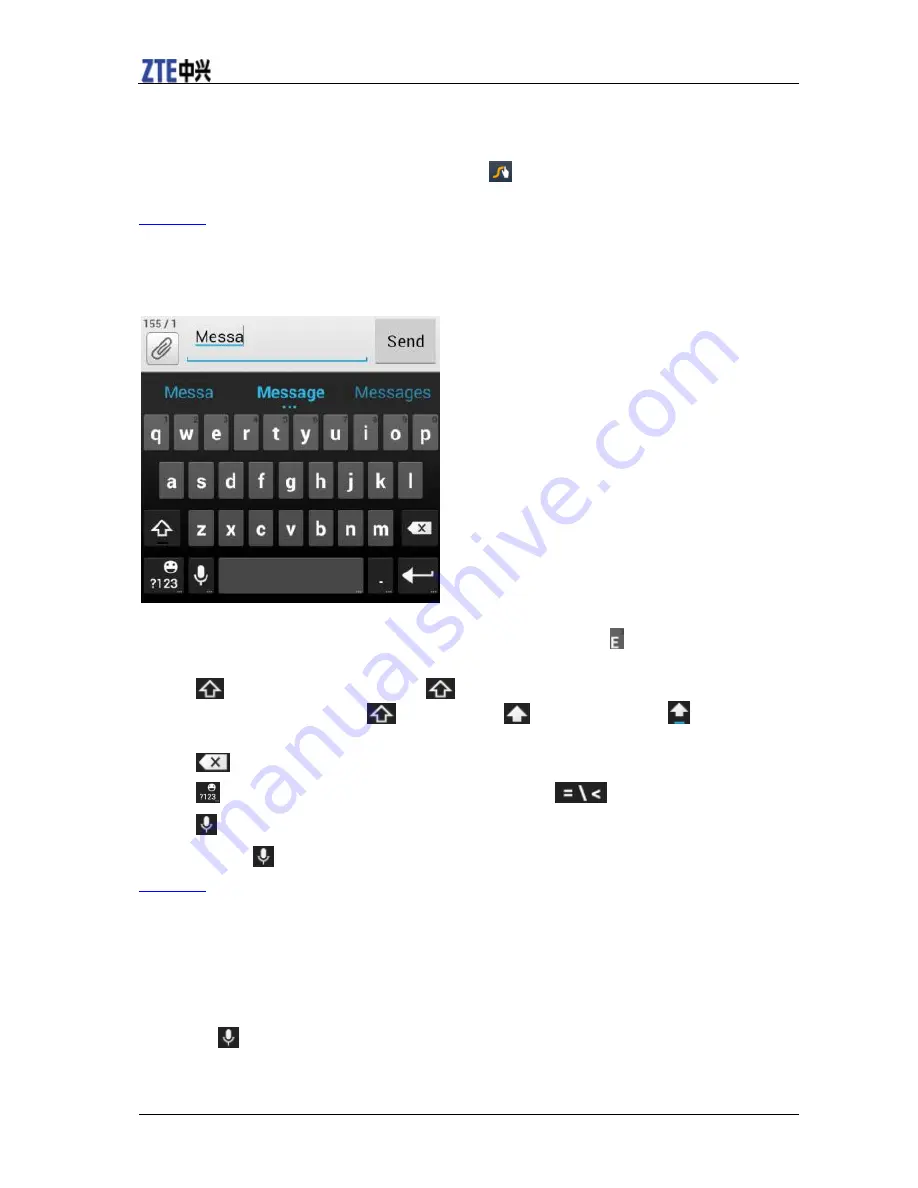
ZTE N9511 User Manual
20 Confidential and Proprietary Information of ZTE CORPORATION
•
Lift your finger at the end of the word. A space is added automatically when you “Swype” the next
word.
For more information about using Swype and its additional capabilities, including using voice entry and
personalizing your Swype dictionary, touch and hold
from the Swype keyboard display and then
touch
How to Swype
. You can also visit
swype.com
for more information.
[Back to top]
Android Keyboard
The Android Keyboard provides a layout similar to a desktop computer keyboard. Turn the phone
sideways and the keyboard will change to a larger layout as the phone switches to the landscape display.
•
Touch the alphabetic keys to enter letters. Touch and hold some specific keys to enter associated
accented letters or numbers. For example, to enter È, touch and hold
. As the available accented
letters and number 3 appear, slide your finger to choose
È
and release.
•
Touch
to use uppercase. Double-tap
to lock uppercase. This key also changes to indicate
the current case you are using:
for lowercase,
for uppercase, and
when locked in
uppercase.
•
Touch
to delete the text before the cursor.
•
Touch
to select numbers and symbols. You can then touch
to find more.
•
Touch
to use Google's networked voice input.
•
Touch and hold
to change the input languages or set up the Android keyboard.
[Back to top]
Google Voice Typing
Google Voice typing uses the Google voice recognition service to convert speech to text. You must have a
data connection on a mobile or Wi-Fi network to use it.
1. Flick down the status bar when entering text and touch
Choose input method
, and then select
voice typing
.
Or touch
to access the voice typing when you are using the Android Keyboard.
2. When you see the microphone image, speak what you want to type.
3. You can continue entering text to keep it or to delete it.
Summary of Contents for N9511
Page 1: ...ZTE N9511 User Manual ...






























