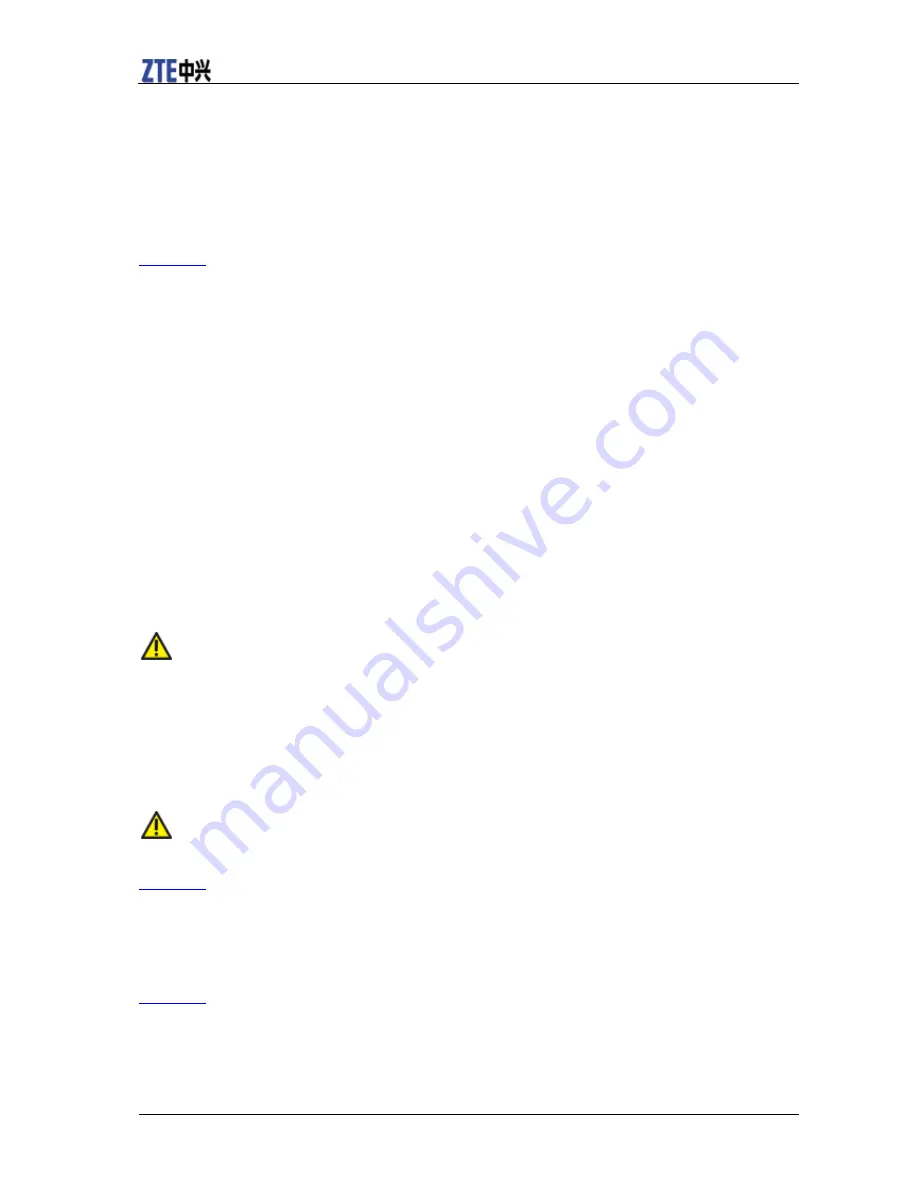
ZTE N9511 User Manual
22 Confidential and Proprietary Information of ZTE CORPORATION
Switch Between Recently Opened Apps
1. Touch and hold the
Home Key
.
A list of the names and thumbnails of apps you’ve used recently opens. If you’ve been using more apps
recently than can fit on the screen, you can scroll the list up and down.
2. Touch a thumbnail to open that app.
You can swipe a thumbnail sideways to remove it from the list.
[Back to top]
Connecting to Networks and Devices
Connecting to Mobile Networks
Control Mobile Data Use
Turn on or off mobile data as you see fit.
To enable or disable data access:
1. Touch the
Home Key
>
Menu Key
>
System settings
>
Mobile networks
.
2. Check
Data enabled
to enable data access over the mobile network. Clear the check box to disable data
access.
To enable or disable always-on data access:
1. Touch the
Home Key
>
Menu Key
>
System settings
>
Mobile networks
.
2. Check
Always-on mobile data
to allow applications to update data automatically. Uncheck to stop
automatic data updating.
Caution:
When you enable this option, more data traffic will be generated for automatic updates of applications
data and your phone will consume more power.
To get data services when roaming:
1. Touch the
Home Key
>
Menu Key
>
System settings
>
Mobile networks
.
2. Check
Data roaming
.
Caution:
Data roaming may incur significant roaming charges.
[Back to top]
Select Permitted Roaming Systems
1. Touch the
Home Key
>
Menu Key
>
System settings
>
Mobile networks
.
2. Touch
System select
and choose whether to restrict roaming to Cricket systems only.
[Back to top]
Connecting to Wi-Fi
Wi-Fi provides wireless Internet access over distances of up to 300 feet. To use your phone’s Wi-Fi, you
need access to a wireless access point or “hotspot.”
Summary of Contents for N9511
Page 1: ...ZTE N9511 User Manual ...






























