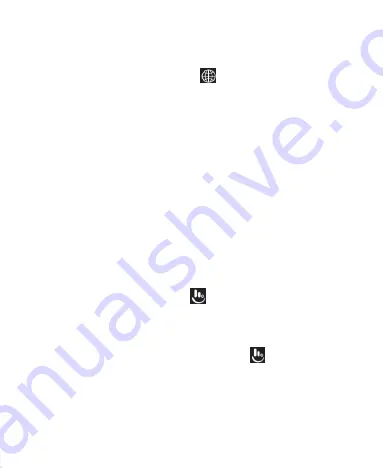
42
TouchPal Keyboard
The TouchPal keyboard offers three layouts including Full,
Phonepad, and T+. You can touch
to select a language and
layout.
You can also use Curve
®
and Wave™ to speed up text input by
moving your finger from letter to letter or word from word without
lifting the finger.
The Full layout offers an input experience similar to a
computer keyboard.
The Phonepad layout is similar to a phone pad. Touch an
alphabetic key repeatedly until the desired letter appears.
Touch and hold the key and slide left or right to choose the
letter or number you need.
In T+ layout, touch to enter the left letter on a key. Double-tap
or flick right to enter the right letter/symbol on a key. You can
also touch and hold a key and slide to choose more letters
and symbols.
To use gesture typing, touch
on the keyboard to select
Settings > Smart input
and check
Curve
– Word gesture
.
Then you can move your finger from letter to letter on the
keyboard to trace a word without lifting the finger.
To use sentence gesture entering, touch
on the
keyboard to select
Settings > Smart input
and check
Wave -
Sentence gesture
. Then after entering one word, you can
drag candidate words to the space key to add the word to the
text field.
Summary of Contents for N9136
Page 1: ...1 N9136 USER MANUAL ...
Page 19: ...19 Getting to Know Your Phone ...






























