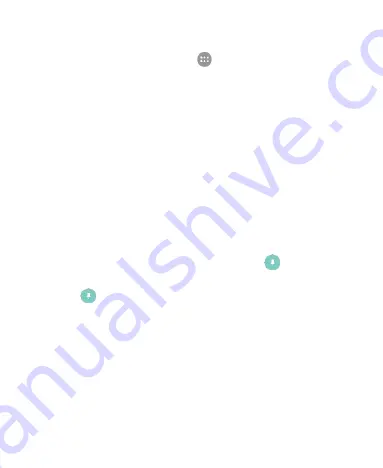
32
Turn On Screen Pinning
1. From the home screen, touch
> Settings > Security >
Screen pinning
.
2. Touch the
On/Off
switch.
3. Touch
YES
.
4. If you have set a screen lock, you can touch
Ask for unlock
pattern/PIN/password before unpinning
. You will need to
draw the pattern or enter the PIN/password to unpin the
screen.
Pin a Screen
1. Ensure that screen pinning is turned on.
2. Open the app you want to keep in view.
3. Touch the
Recent apps
key.
4. If there are many app tabs, swipe up to find
on the
front-most tab.
5. Touch
.
Unpin the Screen
1. To unpin the screen and return to normal use, touch and hold
the
Recent apps
key.
2. If you have enabled
Ask for unlock pattern/PIN/password
before unpinning
when pinning the screen, touch and hold
on the lock screen and draw the pattern or enter the
PIN/password.
Summary of Contents for N9136
Page 1: ...1 N9136 USER MANUAL ...
Page 19: ...19 Getting to Know Your Phone ...






























