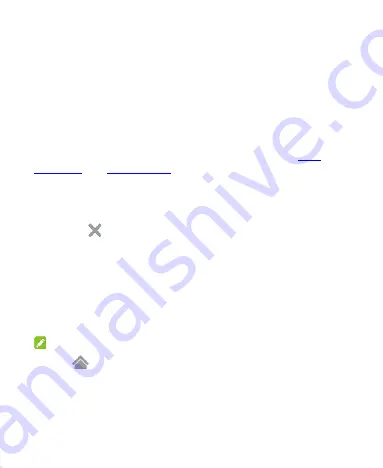
23
Extended Home Screen Panels
Your home screen is extendable, providing more space for
shortcuts, widgets, and more. Simply swipe left or right on the
home screen to see the extended panels. You can add or remove
home screen panels, or adjust their order.
To add a new home screen panel:
If you are not already using the maximum number of home
screen panels for your phone, you can add more panels when
adding a shortcut or widget to the home screen. See
To delete a home screen panel:
1. Touch and hold an empty area of the home screen. You can
slide left or right to view the home screen thumbnails.
2. Touch
on the top right corner of a thumbnail.
3. Touch
OK
. The items on the panel will also be removed.
To adjust the order of a home screen panel:
1. Touch and hold an empty area of the home screen. You can
slide left or right to view the home screen thumbnails.
2. Touch and hold a thumbnail and drag it left or right to the
place you need.
NOTE:
Touch
at the bottom of a home screen thumbnail to set it as
the main home screen.
Summary of Contents for N9136
Page 1: ...1 N9136 USER MANUAL ...
Page 19: ...19 Getting to Know Your Phone ...






























