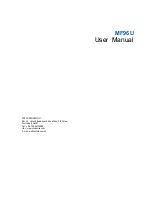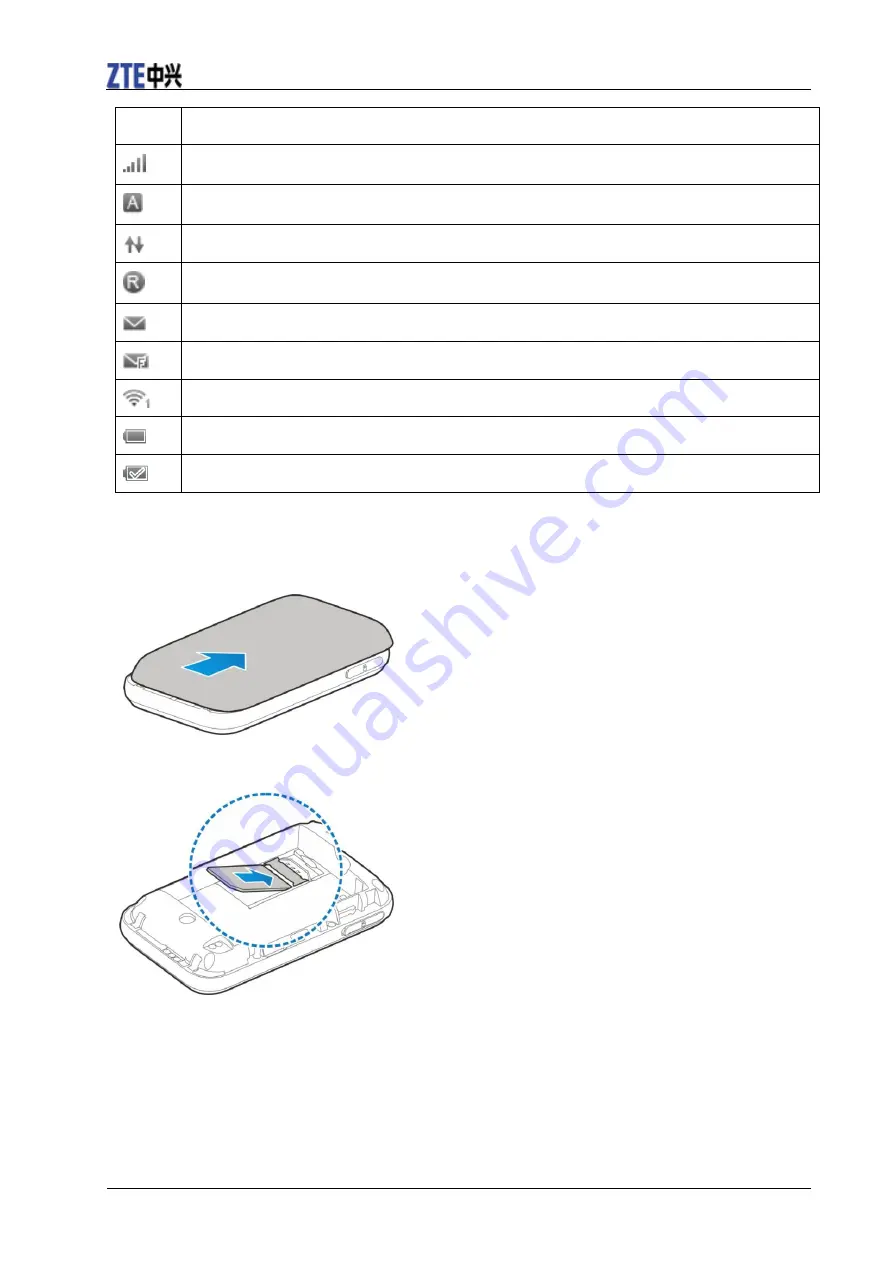
ZTE MF96U User Manual
2 Confidential and Proprietary Information of ZTE CORPORATION
Icon
Indication
Network signal strength.
Connected to the Internet automatically.
The device has been connected to the Internet.
Roaming network indication.
New message received.
The message inbox is full.
Wi-Fi Status and number of the connected users.
Battery power indication.
The battery is full.
Installing Your Device
Inserting the SIM Card and Battery
1. Remove the back cover.
2. Insert the SIM card into the SIM card slot.
3. Insert the battery as shown with the contacts located against the metal springs, and press the battery
down into the case.