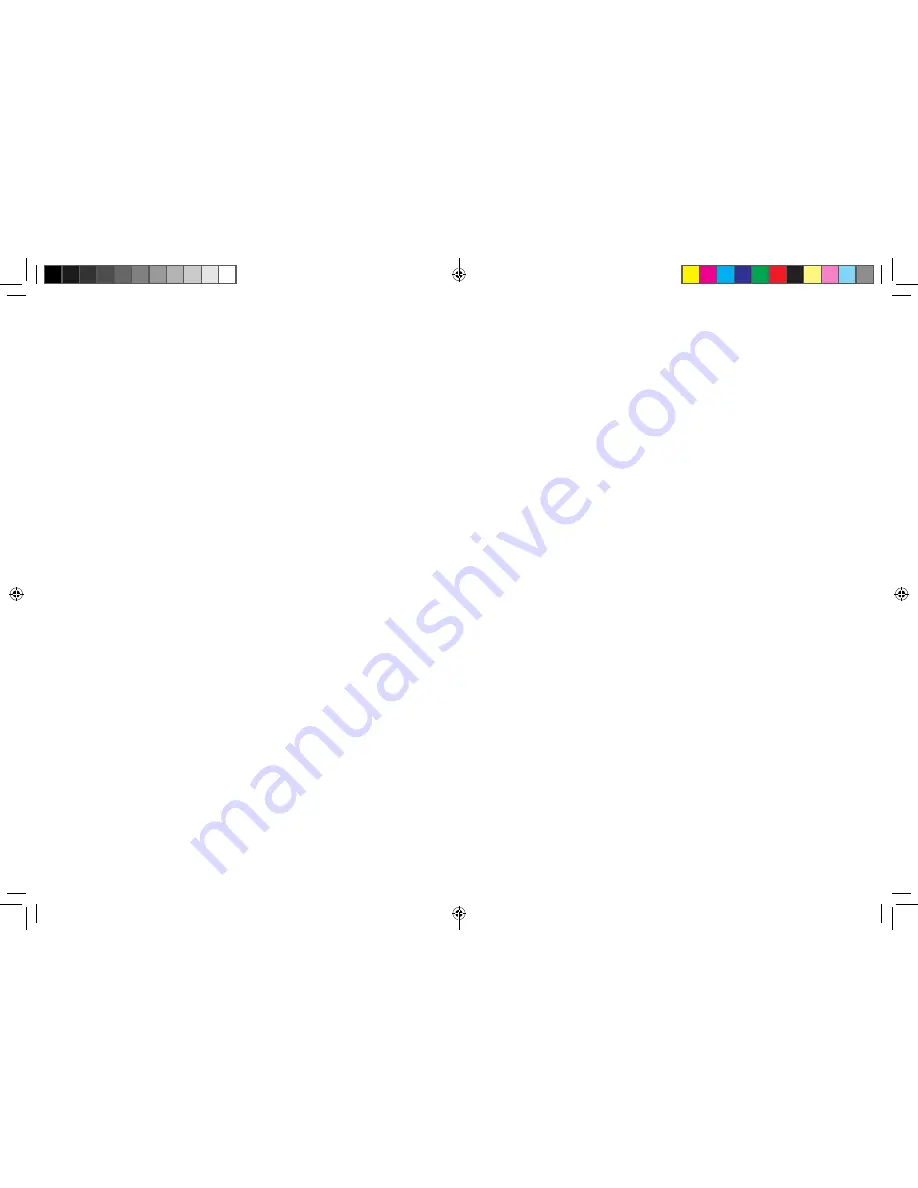
6
7
• Do not allow the router or accessories to come into contact with
liquid or moisture at any time. Do not immerse the router in any
liquid.
• Do not place objects on top of the router. This may lead to
overheating of the device.
• The device must be placed in ventilation environment for use.
• Do not expose the router to direct sunlight or store it in hot areas.
High temperature can shorten the life of electronic devices.
• Do not allow children to play with the router or charger.
• Keep the length of the cable between the router and the phone
less than 10 meters.
• The router is for indoor use only. Do not use the router outside.
Do not connect telephone extensions which run outside of the
building. These can result in lightning damage to your router.
Cleaning and Maintaining
• Use an antistatic cloth to clean the router. Do not use chemical
or abrasive cleanser as these could damage the plastic case.
Turn off your router before you clean it.
• Use the router within the temperature range of -10°C
~
+55°C, and
the storage temperature range is -20°C
~
+65 °C. The humidity
range is 5%~95%.
• Do not use your router during a thunderstorm. Remove the
mains power pack from the wall socket.
• Do not take out your (U)SIM card unnecessarily. The (U)SIM
card may be easily lost or it can be damaged by static electricity.
Limited Warranty
• This warranty does not apply to defects or errors in the Product
caused by:
i. Reasonable Router Appearance Disfiguration.
ii. End User’s failure to follow ZTE’s installation, operation or
maintenance instructions or procedures.
iii. End User’s mishandling, misuse, negligence, or improper
installation, disassemble, storage, servicing or operation of
the Product.
iv. Modifications or repairs not made by ZTE or a ZTE-certified
individual.
v. Power failures, surges, fire, flood, accident, actions of third
parties or other events outside ZTE’s reasonable control.
vi. Usage of products of third Parties, or usage in conjunction
with third party products provided that such defects is due to
the combined usage.
vii. Any other cause beyond the range of normal usage for
Products. End User shall have no right to reject, return, or
receive a refund for any Product from ZTE under the above-
mentioned situations.
• This warranty is end user’s sole remedy and ZTE's sole liability
for defective or nonconforming items, and is in lieu of all other
warranties, expressed, implied or statutory, including but not
limited to the implied warranties of merchantability and fitness
for a particular purpose, unless otherwise required under the
mandatory provisions of the law.
Limitation of Liability
ZTE shall not be liable for any loss of profits or indirect, special,
incidental or consequential damages resulting from or arising out
of or in connection with using of this product, whether or not ZTE
had been advised, knew or should have known of the possibility of
such damages, including, but not limited to lost profits, interruption
of business, cost of capital, cost of substitute facilities or product, or
any downtime cost.
MF29T User Manual V1.1-0703.indd 6-7
2012-7-3 16:46:28



















